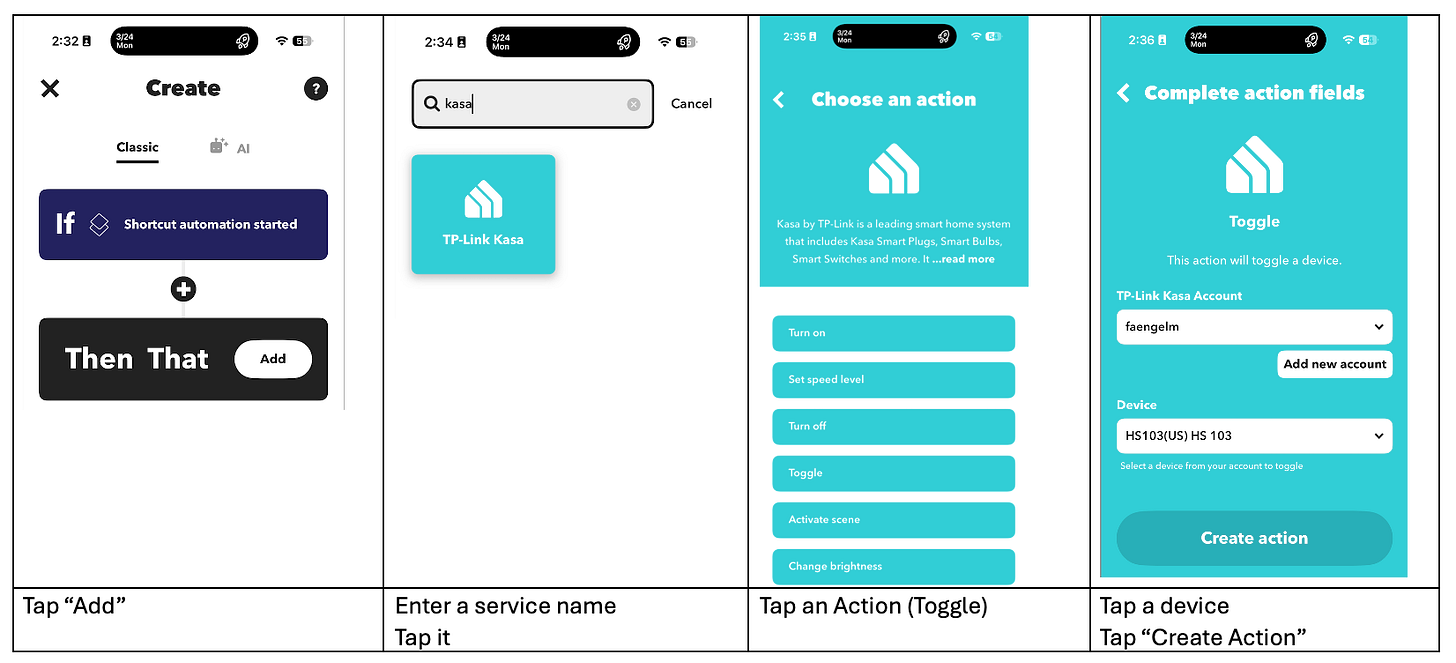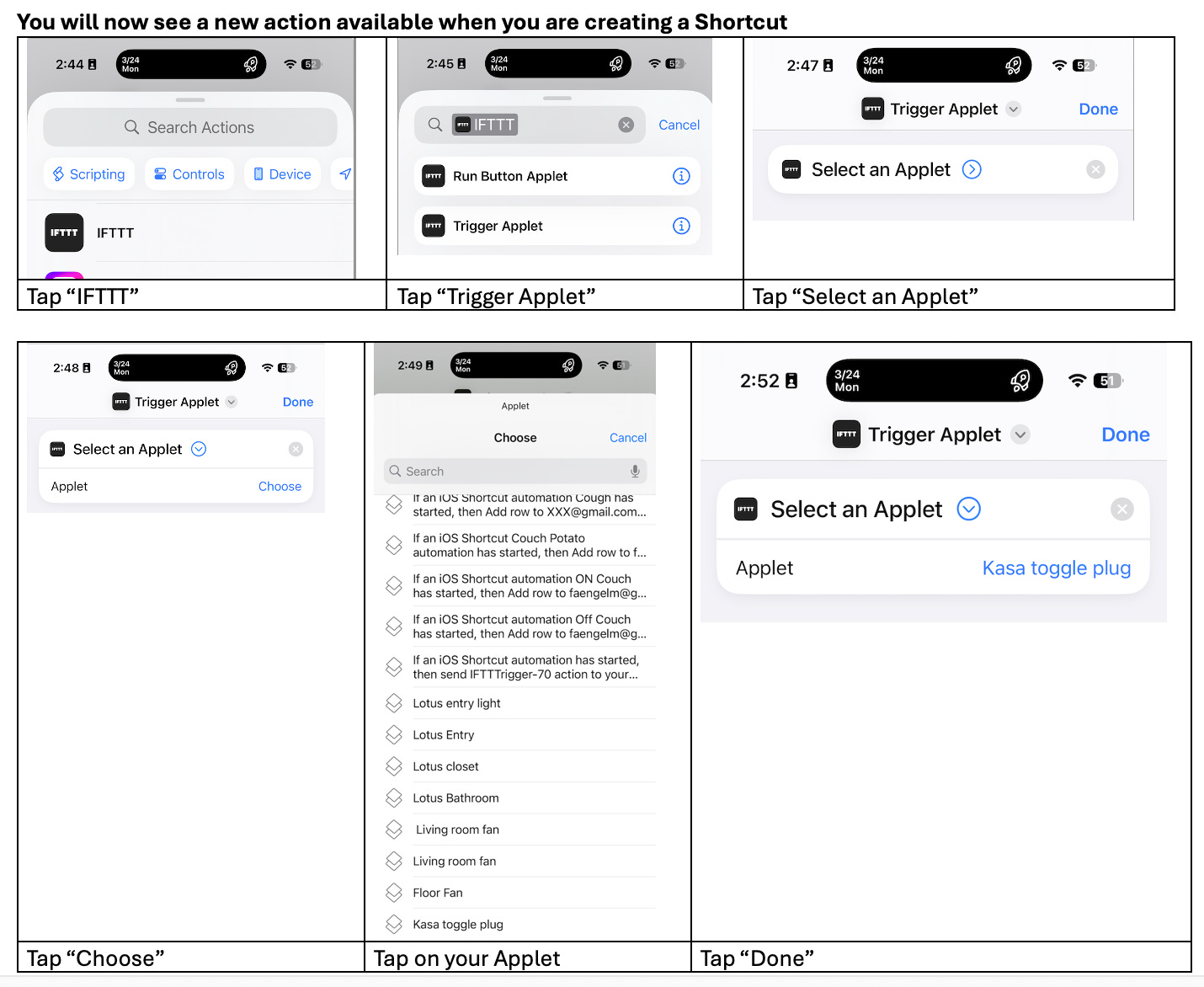How to Use Your iPhone as a Simple Smart Home Hub
Issue #57
The Problem:
You are an iPhone user interested in getting started with smart home devices, but worried that they will become too complicated and expensive. You are also a bit confused about which devices the Apple Home app supports and how they can be used with Apple HomeKit Automations.
You have read that Apple Home requires using an Apple TV or Apple HomePod as a hub, and you are unsure if you want to make that commitment.
You may have an elderly relative who wants some smart home devices but doesn’t want to add these devices
The Solution:
You may be surprised that you can control smart home devices through Siri!
The Apple smart home solution offers a two-tier approach to setting up a smart home.
They recommend using the Apple Home app with an Apple TV or Apple HomePod as a hub. While many articles and YouTube videos exist on how to take that approach, I will discuss another method of implementing a simple Apple smart home.
I’ll discuss the setup, its limitations, and a section on improving the usual Apple Home app solution.
The solution uses an iPhone or iPad with Apple Shortcuts to control smart home devices. If you are not familiar with Apple Shortcuts, take a look at Article #28 “How to Create Simple Apple Shortcuts for Your Elderly Parent’s iPhone or iPad”
Here is a YouTube video showing a simple iPhone Smart Home Use Case
Since Siri can execute Shortcuts by speaking their name, you can create one that uses specific “Actions”. For example, I have controlled a TP-Link Tapo P125 smart plug through Siri voice commands. This works because the Tapo app on my iPhone makes the smart plug controllable as a Shortcut “Action”
Note: This does require Wi-Fi in the home. If you are looking for solutions that don’t require Wi-Fi, please see these articles:
Issue #52 “How to Control Wall Switches Without Using Apps or the Internet”
Issue #1 “Simple Bedside Lamp Control”
Click here to install a sample On Shortcut
Click here to install a sample Off Shortcut
You can also create a “Toggle” action to turn on/off the device
First, create the Tapo Shortcut (Scene)
Then, create a Shortcut to play the Tapo Shortcut
Click here to install a sample Toggle Shortcut
You can also control supported Smart Bulbs, such as the TP-Link Tapo 535E
Click here for Bulb ON Shortcut
Click here for Bulb OFF Shortcut
Try creating a Shortcut on your iPhone. You may find several smart devices listed under “Actions”. For example:
· Aqara
· Bond
· Hue
· Kasa
· Meross
· Moes
· Tapo
· Wyze
Some smart home device makers, such as SwitchBot, directly create Apple Shortcuts for you within their app:
In the SwitchBot app
Note: If you are familiar with IFTTT cloud services, you might be interested in this solution:
The IFTTT cloud service allows you to create Apple Shortcut Actions by using them as an “IF” action. This can enable Apple Shortcuts to control many other services.
In the IFTTT app
What’s the catch?
While Apple Shortcuts can control device Actions, they can’t respond to “sensor inputs” or “device state changes”. This feature is available in Apple Home through Apple HomeKit.
Another feature not available in Apple Shortcuts is a control panel display with device status.
Bonus
If you decide to take the Apple Home route, there is a missing feature that you can add by using Apple Shortcuts on your iPhone or iPad. Currently, an Apple HomePod can’t speak HomeKit Automations events such as “there is someone at the front door” as “HomeKit Shortcuts” do NOT support the Intercom feature available in Apple Shortcuts.