An Alexa Controlled Deadbolt for Those Unable to Use Voice Commands
Issue #18
Problem
If you or a loved one wants to use an Alexa-controlled deadbolt, but have difficulty using a smartphone, and are concerned that others will hear you speak aloud the required unlock PIN code, I may have a solution for you. This solution can also be helpful for those suffering from Aphasia who may not be able to properly speak Alexa commands or those who forget the exact syntax of the Alexa commands. If you have difficulty using an app on the iPhone or cannot reach it when you need it, this solution may help.
Solution
The solution relies on "Custom Actions" in Alexa Routines to "silently speak" Alexa voice commands to the deadbolt. Alexa Routines also offer you a way to say a personalized short command such as "Alexa, unlock the door" or even use a button to trigger the Alexa Routine.
There are many "smart locks" on the market, and I suggest that you be careful in choosing one, as some require a Z-wave or Zigbee hub and a more complex installation process.
· One of the problems with upgrading a conventional deadbolt lock to a smart lock is the difficulty of making it fit properly. Even if you manage to get it installed correctly and the deadbolt working freely, you may find that the new lock does not cover the same stained/painted area on the door, which may expose unfaded areas.
· Additional problems may arise in that your landlord might not allow the changing out of a lock or you need to support the original key for other reasons.
· Be sure that they can accept Alexa lock and unlock commands.
In my case, I'm using an "August Home, Wi-Fi Smart Lock (4th Generation)" because of its easy installation and compatibility with Alexa.
The installation requires no disassembly of the existing deadbolt as it just replaces the inside thumb-turn lever. The configuration with Alexa is simple as it uses Wi-Fi instead of another hub and provides an Alexa Skill as the command interface. The commands include:
· "Alexa, is the door open?"
· "Alexa, lock the door"
· "Alexa, unlock the door"
Using Alexa Routines removes the need to say aloud the PIN code for unlocking, which may help if you are under stress, such as unlocking the front door for emergency services or if you have fallen.
Here is a YouTube video of it in action
Set up
· Install the August app on your iPhone
· Create your account
· Add the lock (Be sure to skip over the HomeKit part)
o Tap "Set up a device"
o Tap "Set up a Smart Lock"
o Tap "Wi-Fi Smart Lock 4th generation"
o Tap "Start"
o Pop the magnetically attached lid (push on the August icon)
o Scan the QR code
o Tap "Continue"
o Follow the steps in the lock installation video
§ Skip the "Setup Wi-Fi Bridge" section
o Test the lock within the August app
· Add the Alexa Skill- "August Smart Home"
· Enable Unlock by app and Unlock by voice and choose a PIN code
o Devices- locks- "your lock"- gear icon
· Test the lock within the Alexa app using the device icon in the Alexa app
· Test Alexa voice control of the lock
o "Alexa, is the door open?"
o "Alexa, lock the door"
o "Alexa, unlock the door"
Note that the unlock action requires you to speak the PIN code. The PIN is a security measure so that someone outside your door can't just yell, "Alexa, unlock the door." However, since you may not want to speak that code aloud in front of others, I have provided a sample Alexa Routine to “speak” the PIN code silently. You can modify this Alexa Routine to include your lock and Echo device.
https://alexa.amazon.com/routines/shared/NwPbV5PVRU-80ByqpoqOTg
Optional- Adding a Button
If you have difficulty speaking the voice command or accessing the app on your iPhone, you could add a physical button in a known location, such as on the bedside or chairside table.
The most straightforward button setup is the discontinued Echo Buttons, which you can order on eBay. Another approach is to use a Flic button with a Flic hub or your iPhone acting as a hub. This button is small enough to be worn on a necklace or bracelet.
In Issue # 15, "A non-emergency "Call Me" lighted button that speaks reassurance to your elderly parent", I covered how to set up a Flic button using your iPhone as a hub to run Alexa Routines
Here is a sample Alexa Routine using an Echo Button.
https://alexa.amazon.com/routines/shared/13kvo70KRu-efgAcVVOw4Q
Notes:
This setting must be left in the default position (off) to allow the Alexa Routine to work
If you are looking for an extensive solution using several door locks and window sensors, take a look at my previous article "Automating Door Locks for My Parent"


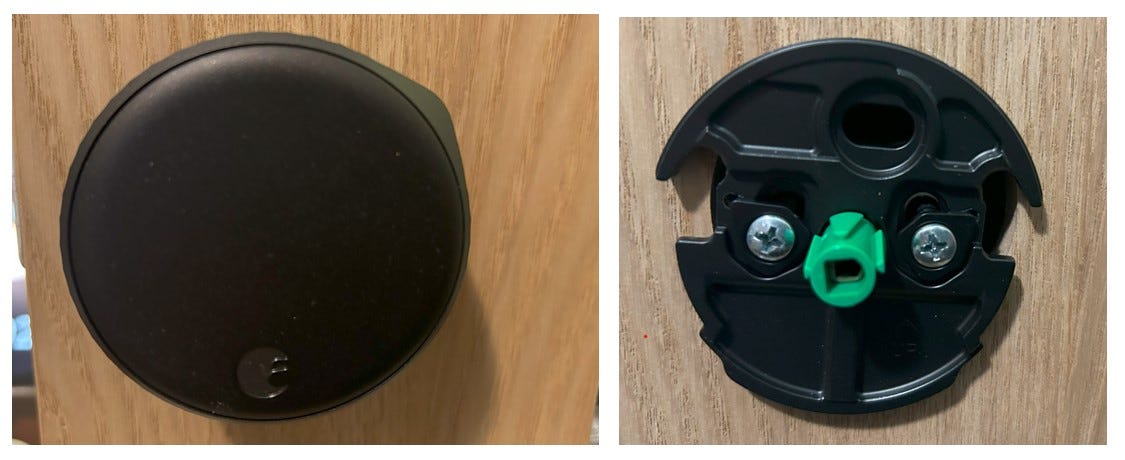
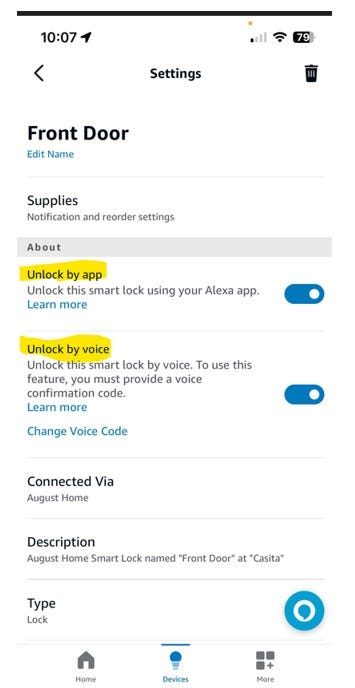
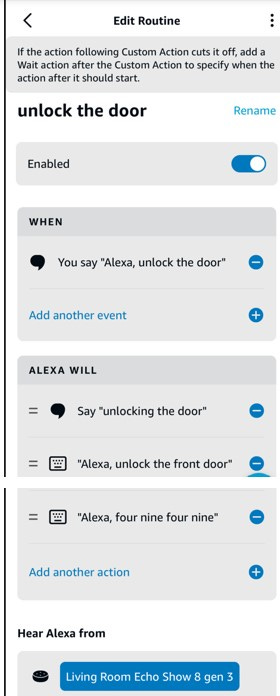
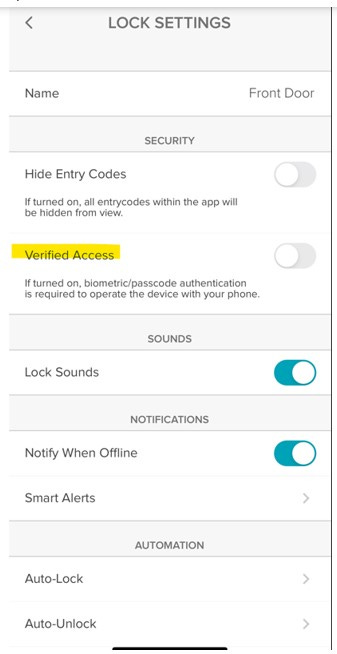
Frank, your solutions to this set of problems are elegant.
I can think of many situations where these work arounds will enable folks to use smart locks.