Using Apple FaceTime SharePlay on iOS18 to Remotely Assist a Family Member
Issue #43
The Problem:
Although Apple FaceTime has been great in offering a way for you to see the screen of a person you are trying to assist, it can be challenging to explain to an inexperienced FaceTime user how to share their screen with you.
In addition, when you are trying to tell them which icons to touch by verbally describing them … “the white letter A on a blue background…” it makes you long for a way to remote control their iPhone/iPad or at least annotate on their screen indicating which icon you mean.
The Solution:
Apple has granted your wishes with the release of iOS 18 for iPhones and iPadOS 18 for iPads! Here is a list of iPhones & iPads capable of supporting those versions:
· iPhones https://support.apple.com/guide/iphone/iphone-models-compatible-with-ios-18-iphe3fa5df43/ios
· iPads https://www.apple.com/ipados/ipados-18/
Note: This feature is available ONLY for iPhone to iPhone and iPad to iPad. You can’t use your iPhone to assist an iPad!
Update: June 3, 2025- I’m not sure which iOS/iPadOS versions fixed this, but I can now remotely control an iPad Gen 9 running iPadOS 18.5 from an iPhone 16 Pro running iOS 18.5!
https://www.apple.com/ipados/ipados-18/pdf/iPadOS_18_All_New_Features_Sept_2024.pdf
Note: This feature uses FaceTime as the security method for handling remote control. Please only allow FaceTime through Apple Contacts.
· Settings-> Apps-> FaceTime-> Silence Unknown Callers
Apple has made it even easier for the person you support as they no longer need to hunt for a Share Screen control. They will now receive a popup message asking them to share and later accept remote control.
Here is a YouTube video showing this in operation
Summary:
This is a great feature that has been requested by many people supporting remote family members. However, the lack of an “iPhone to iPad” mode will be frustrating.
Notes:
Several users have reported problems with iOS 18.1 and iPadOS 18.1 that were seen in iOS 18.0 and iPadOS 18.0 with screen sharing and remote control
I did uncover one bug that I hope will be fixed in a later version than 18.0. If the person you are “asking to share” has “Smart Invert” turned on, their screen will turn solid white and be unusable.
Settings-> Accessibility-> Display & text Size-> Smart Invert
One workaround would be to ask that person to turn it off before starting a FaceTime call. For my use, I created a Shortcut that can turn off Smart Invert and then invoke FaceTime. This can be invoked by saying “Hey Siri, call Frankie”
The person providing support could remotely turn on Smart Invert before closing the FaceTime call.
Update: 10.20.2025 I have verified that iPadOS 26 fixes the problem of having Smart Invert enabled when screen sharing
One thing you may want to check… when you go to into the screen sharing mode, if you lose microphone and audio, check to see if you have another Bluetooth audio device that has taken over your connection.


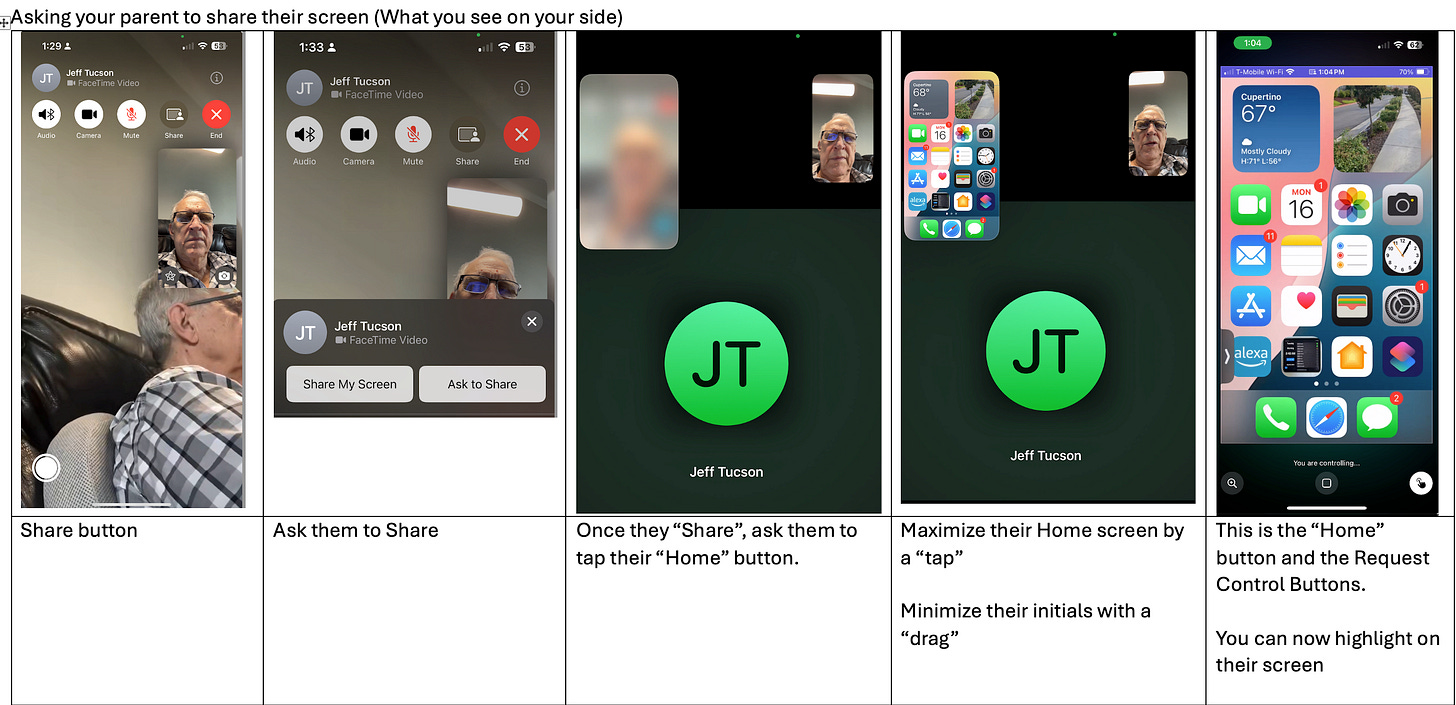
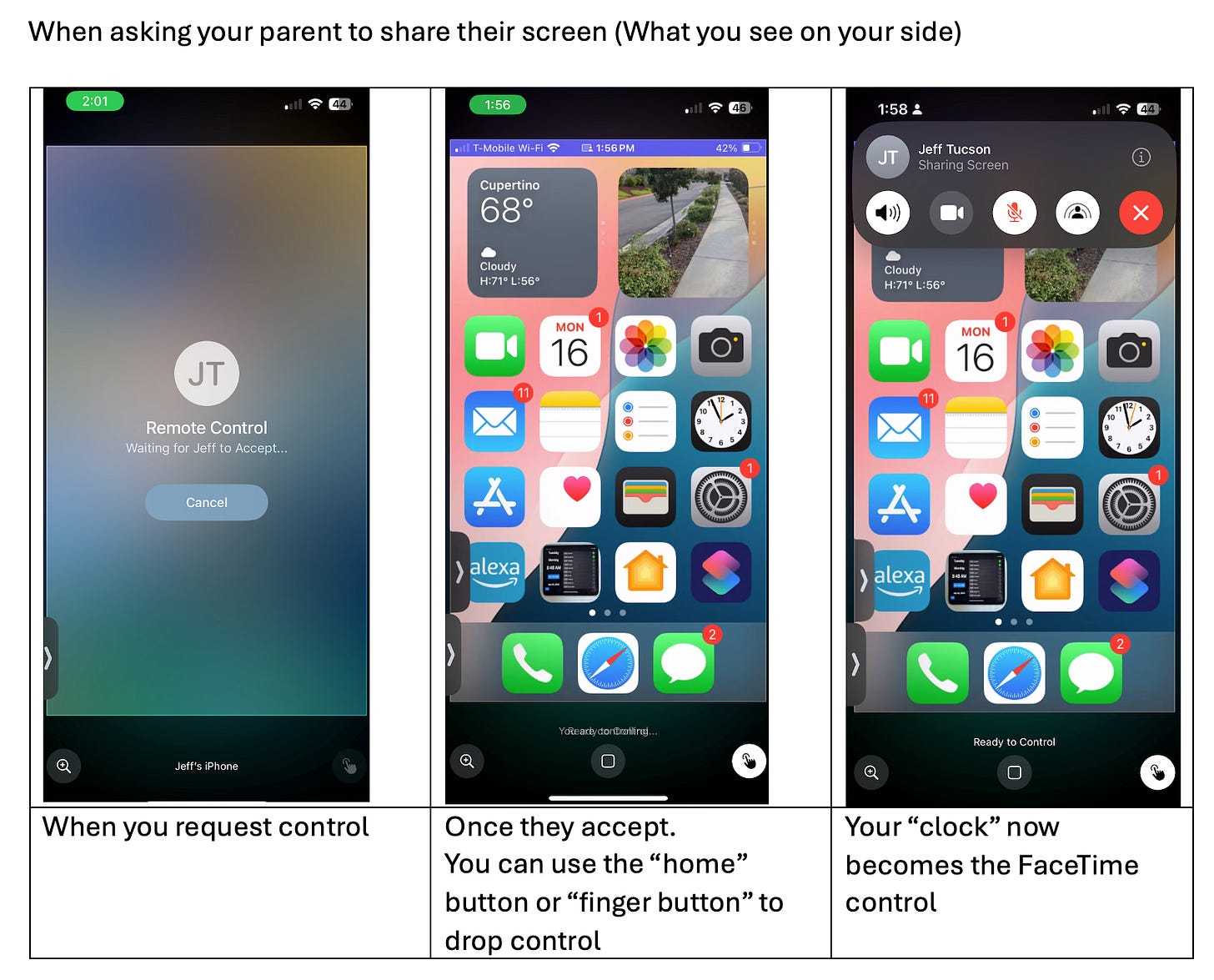
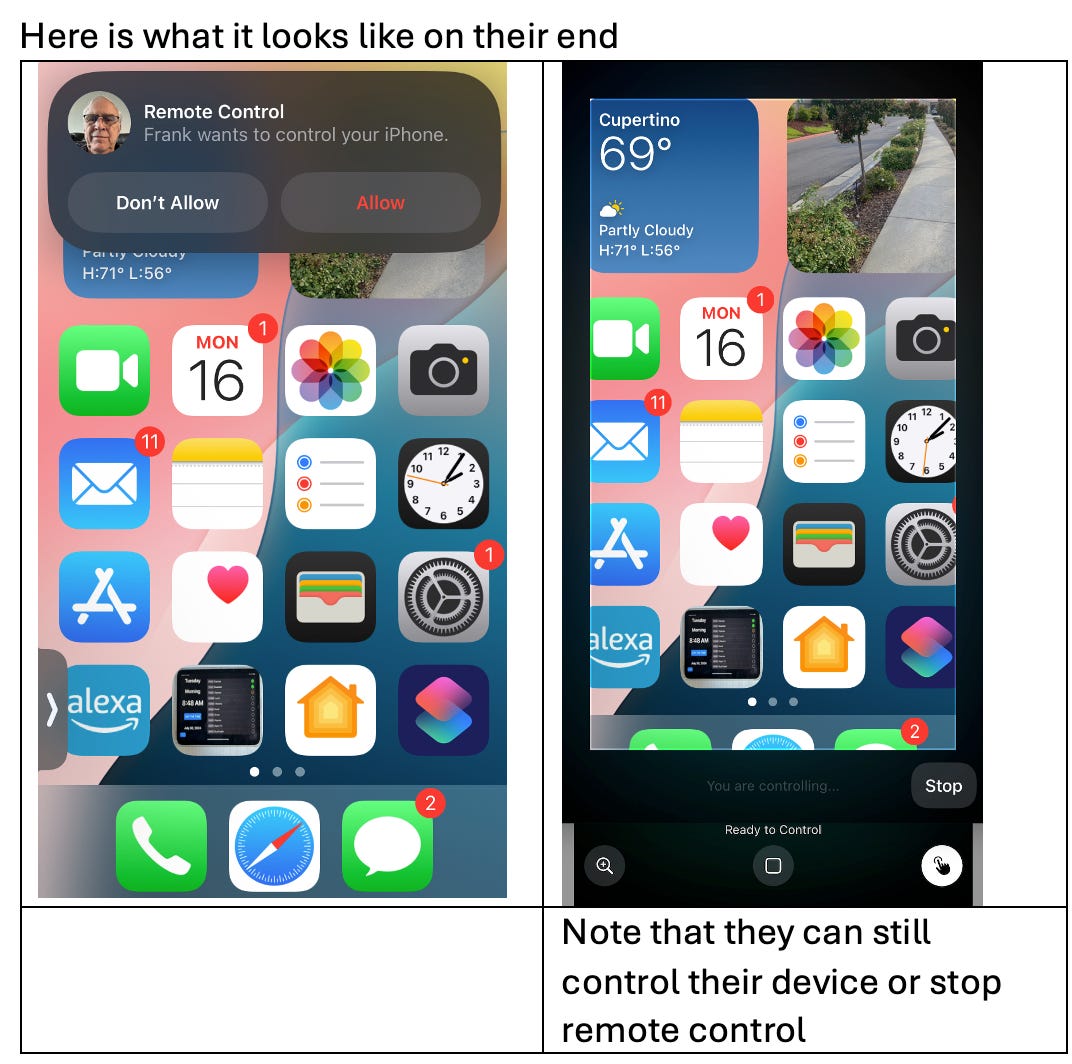
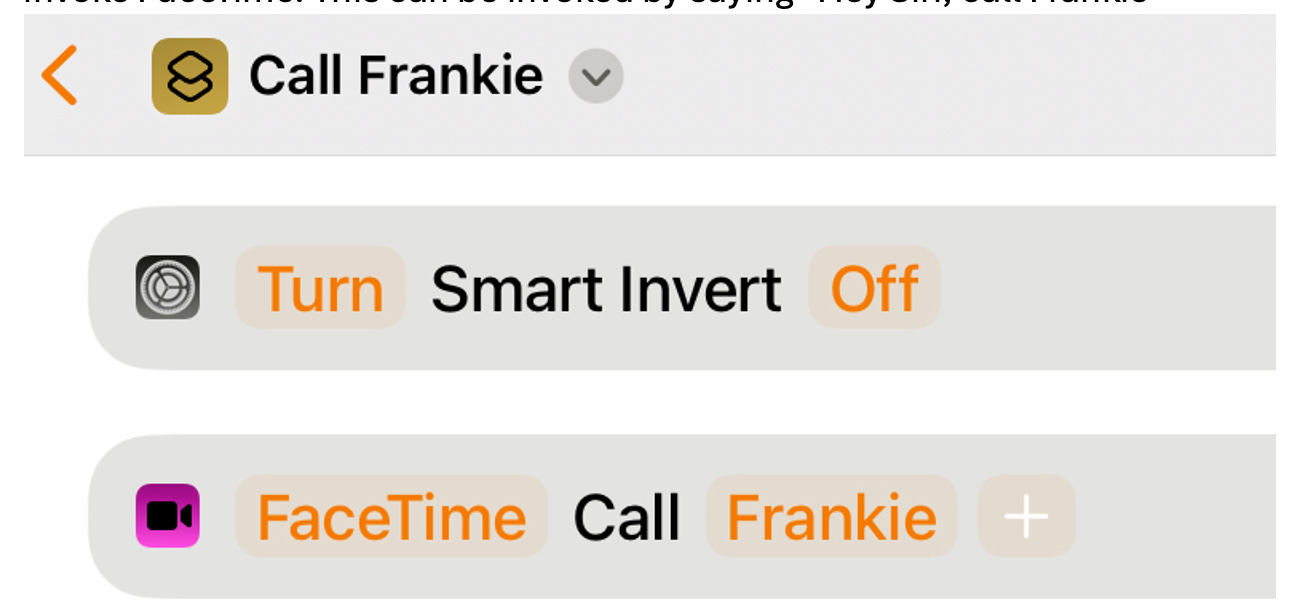
Update: 10.20.2025 I have verified that iPadOS 26 fixes the problem of having Smart Invert enabled when screen sharing
Update: June 3, 2025- I’m not sure which iOS/iPadOS versions fixed this, but I can now remotely control an iPad Gen 9 running iPadOS 18.5 from an iPhone 16 Pro running iOS 18.5!