The Problem
It’s easy to misplace your Apple TV remote when you need to quickly pause the TV when getting a phone call or needing a bathroom break. If there was only a nearby button placed on the side table that I could always find.
Although Apple HomeKit Automations support triggering from physical buttons such as Flic buttons when using a Flic LR hub, those automations do not support Pause-Resume on the Apple TV.
While Apple Personal Automations for iPhone/iPad support Pause-Resume on the Apple TV, they do not support physical buttons as a trigger.
The Solution
However, the iPhone iOS and iPad iPadOS do support using an external Bluetooth keyboard as an accessibility feature. In this article, I will use a Flic button to generate Bluetooth keyboard actions that trigger iPhone iOS Shortcuts.
Here is a YouTube video of it in action
Items needed:
· iPhone or iPad
Setup Steps
Step 1- Configure the Flic Button
· Configure the Flic button using the Flic app
Your Flic button can now simulate a Bluetooth keyboard by sending a “CMD-A” key to your iPhone in the Accessibility mode. You just need to set up that capability on your iPhone
Step 2- Configure your iPhone
o Add the Flic button as a Bluetooth device
§ Settings-> Bluetooth->
· Create a Pause-Resume Shortcut for your Apple TV
Note: If you are not familiar with Apple Shortcuts, see article #28 “How to Create Simple Apple Shortcuts for Your Elderly Parent’s iPhone or iPad”
· Choose a keyboard combination to trigger the Shortcut
o Settings-> Accessibility-> Keyboards-> Full Keyboard Access-> Commands
Testing:
You can now tap the Flic button, and the “Test” Shortcut will run. You can edit the Shortcut to perform the actions that you would like.
Notes:
Kudos for this tip to: @ShaneCreates in his YouTube video


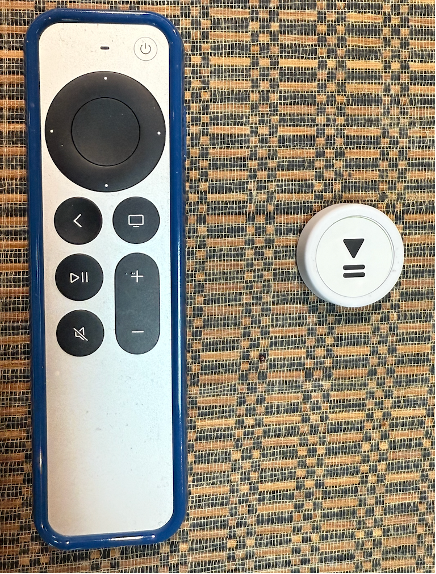
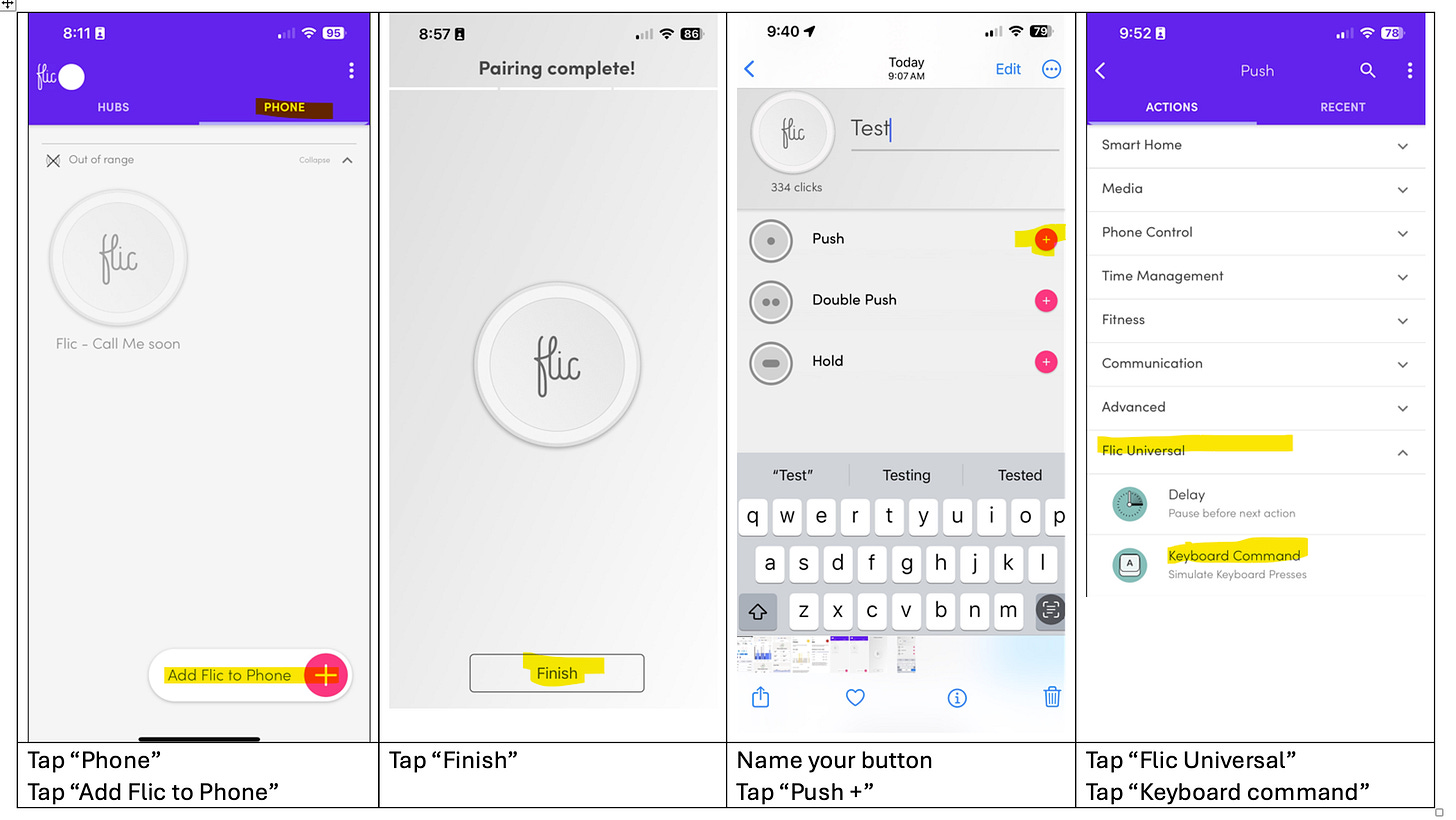
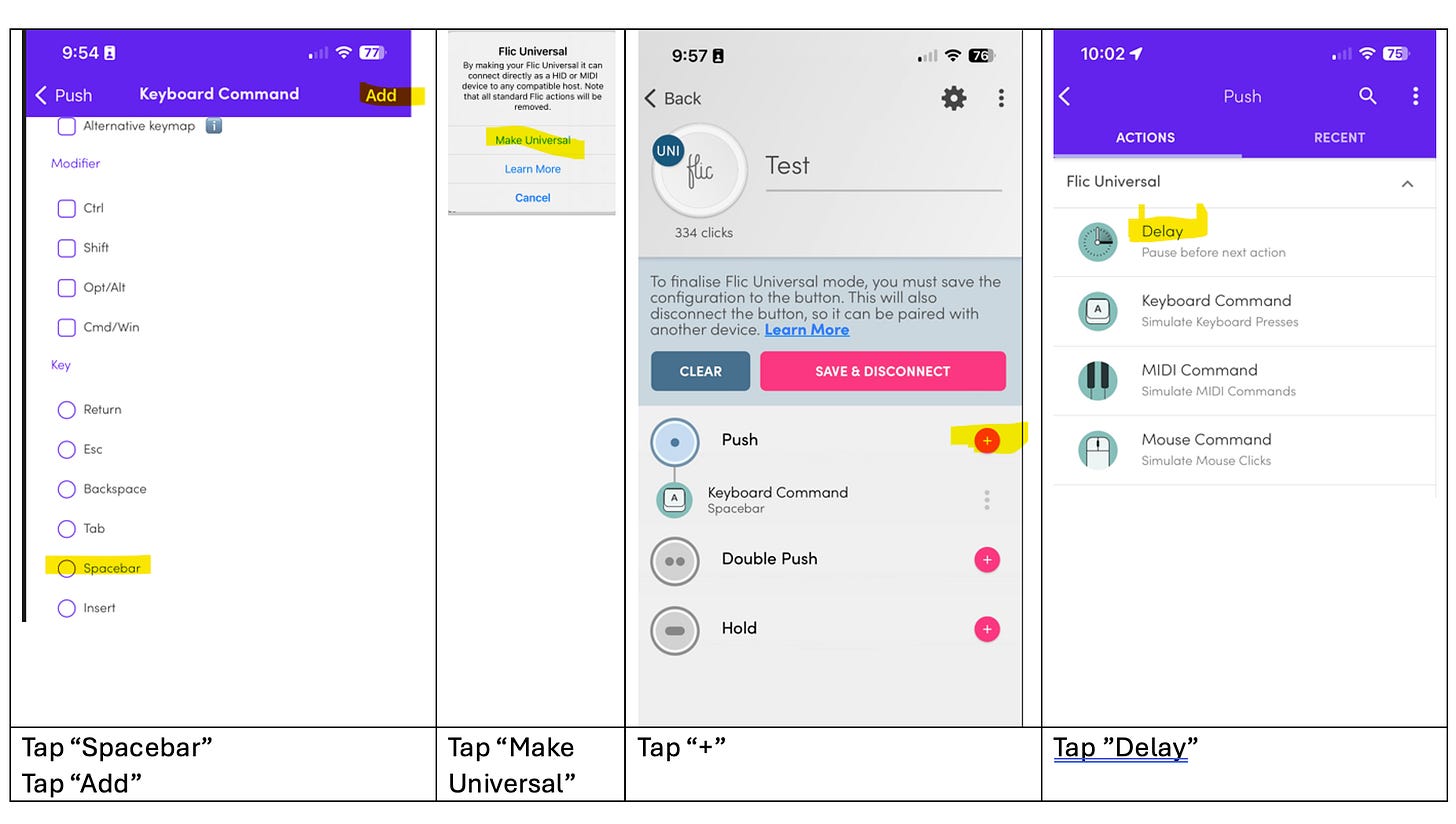
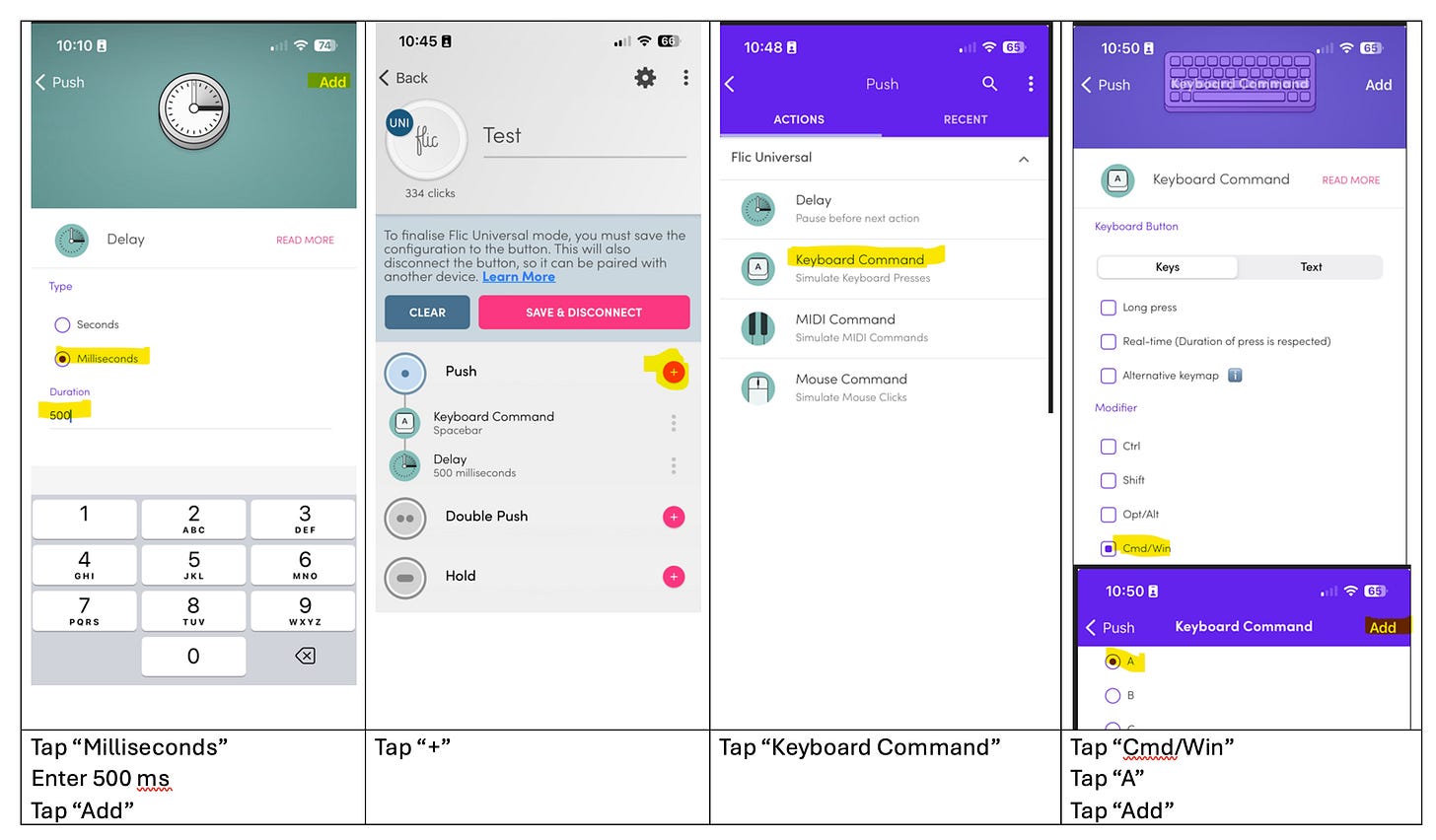
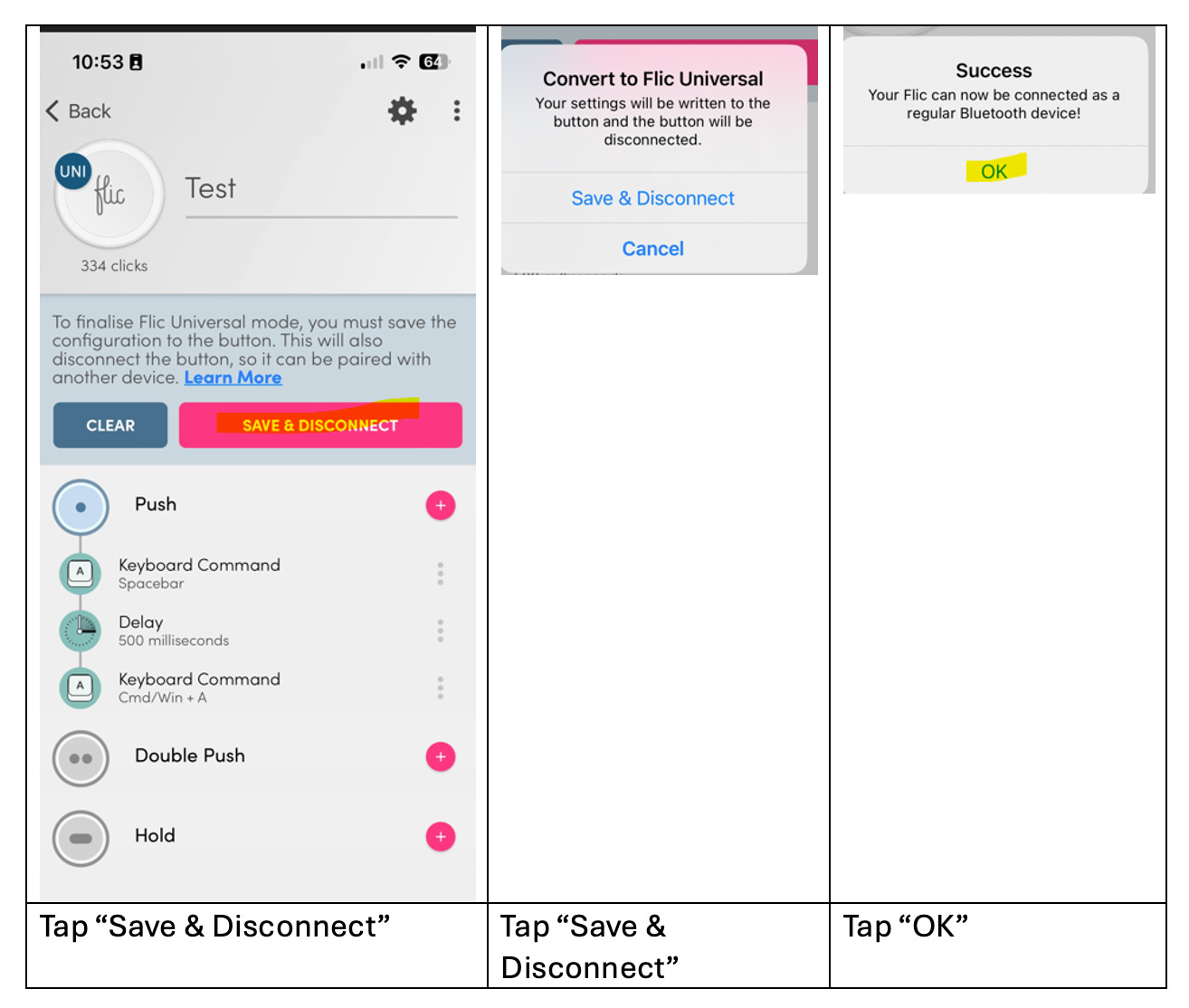
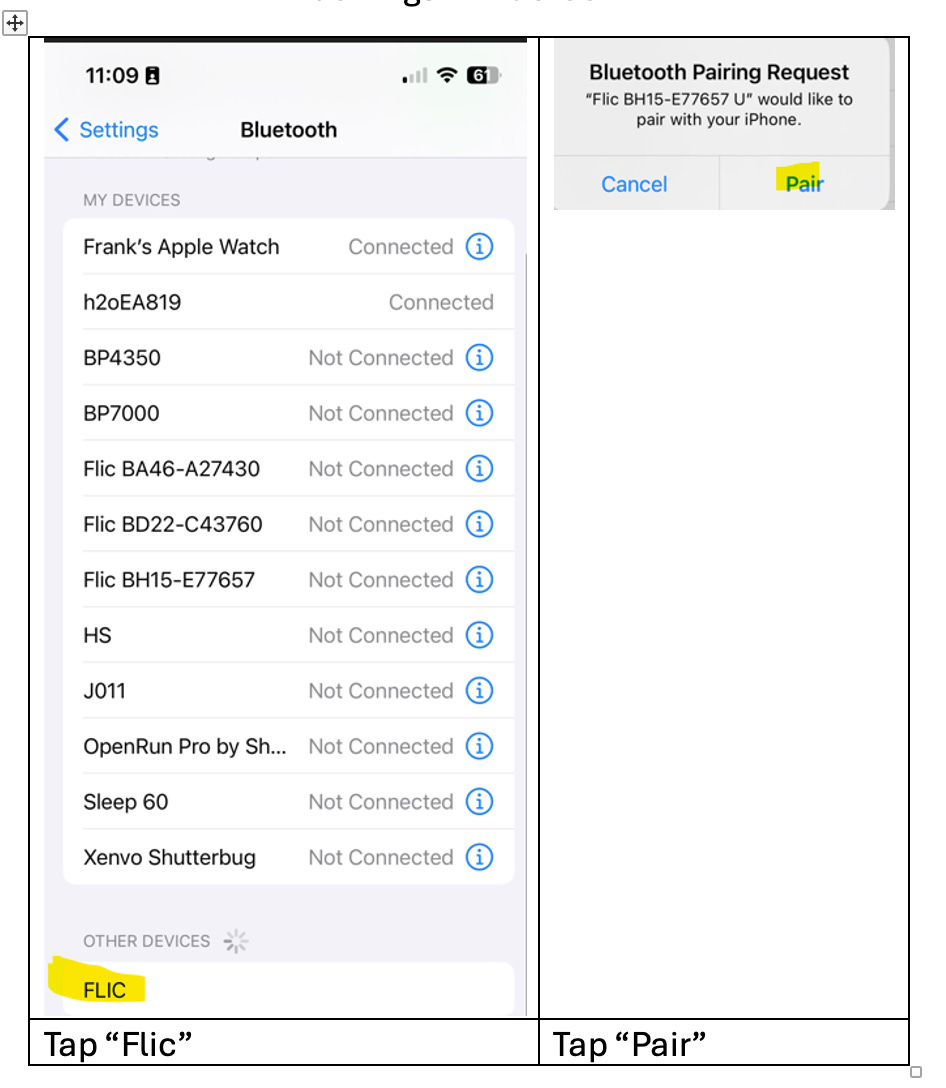
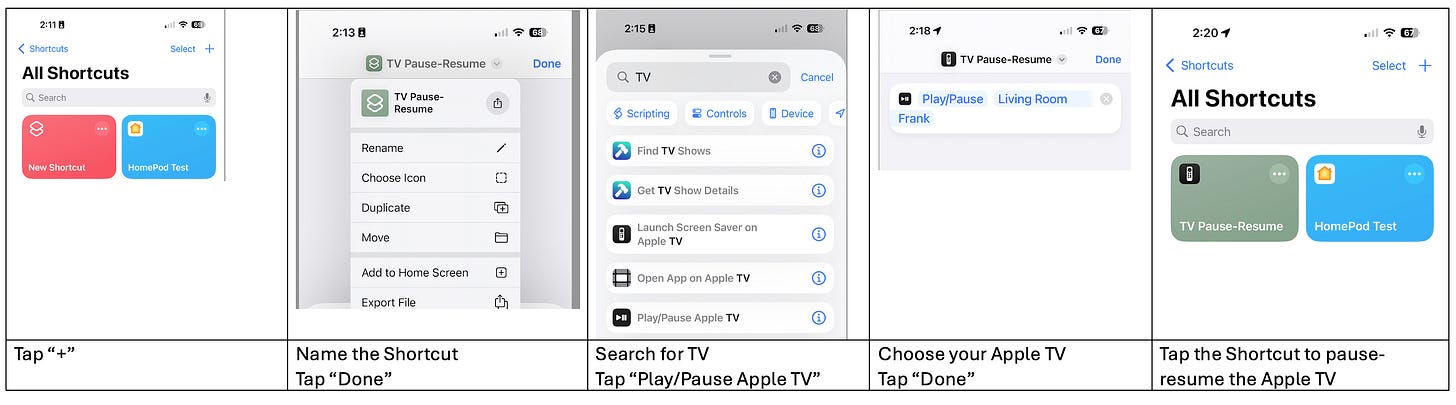
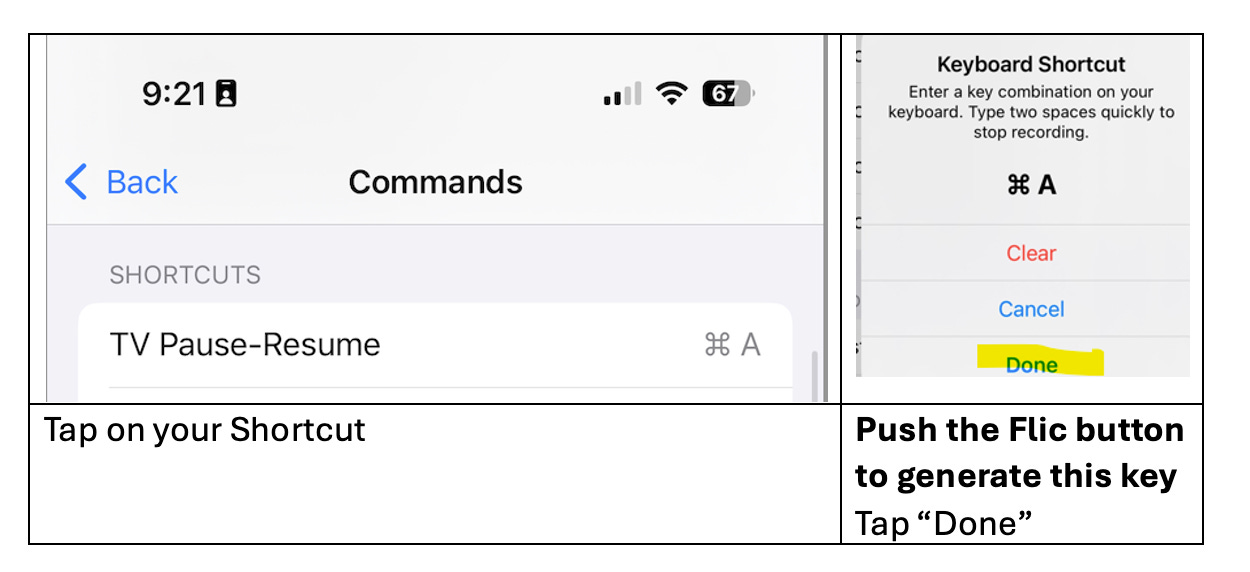
This is an interesting use of a Flic button. Appe remotes have always been easy to lose so this is an interesting helper idea. Using Flic, or similar buttons, to run shortcuts is worth a look both around the house or in your car where your phone is usually present.