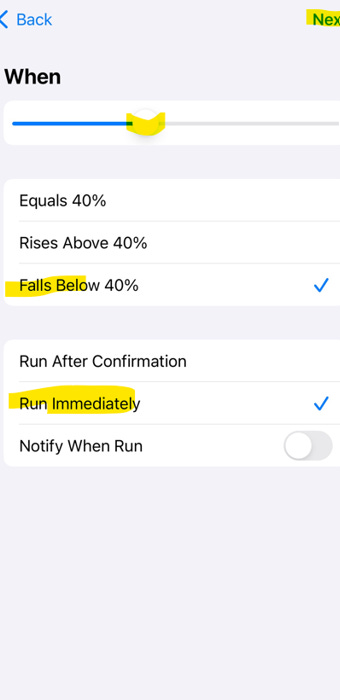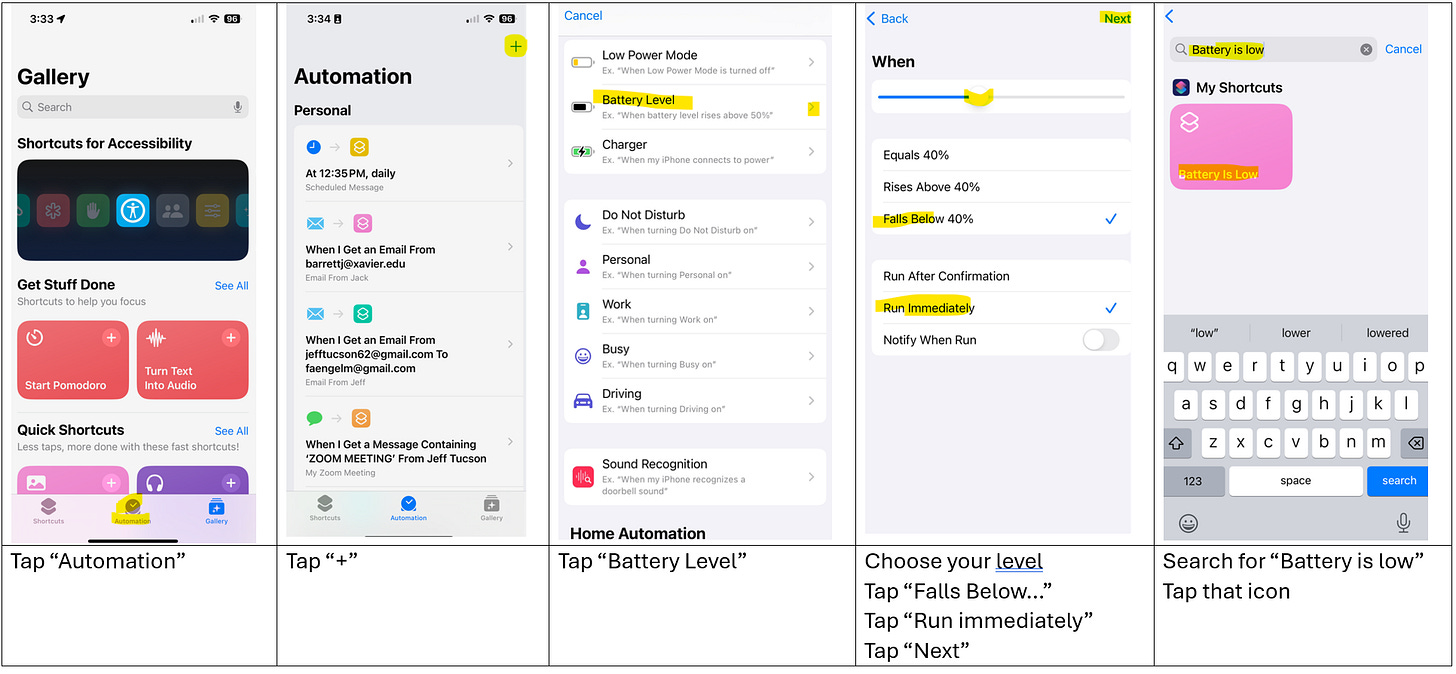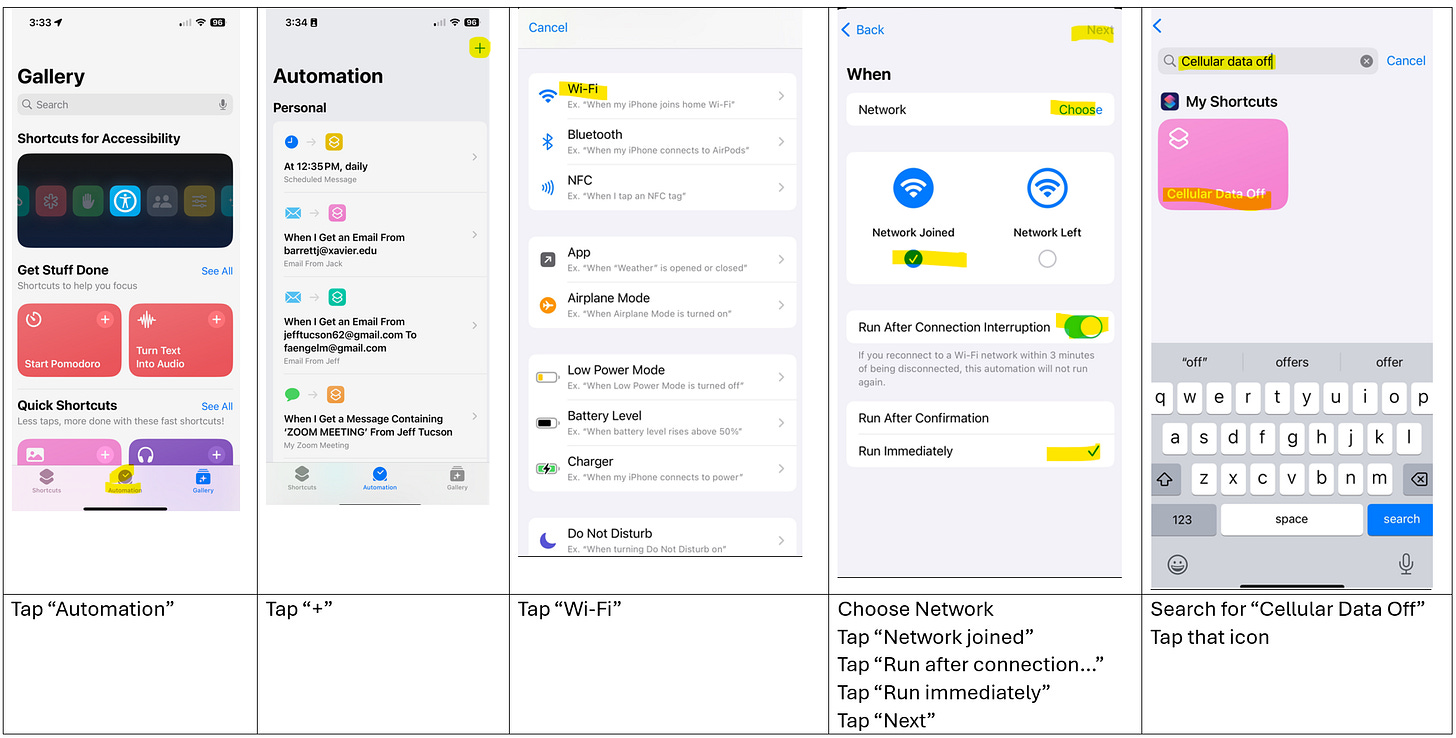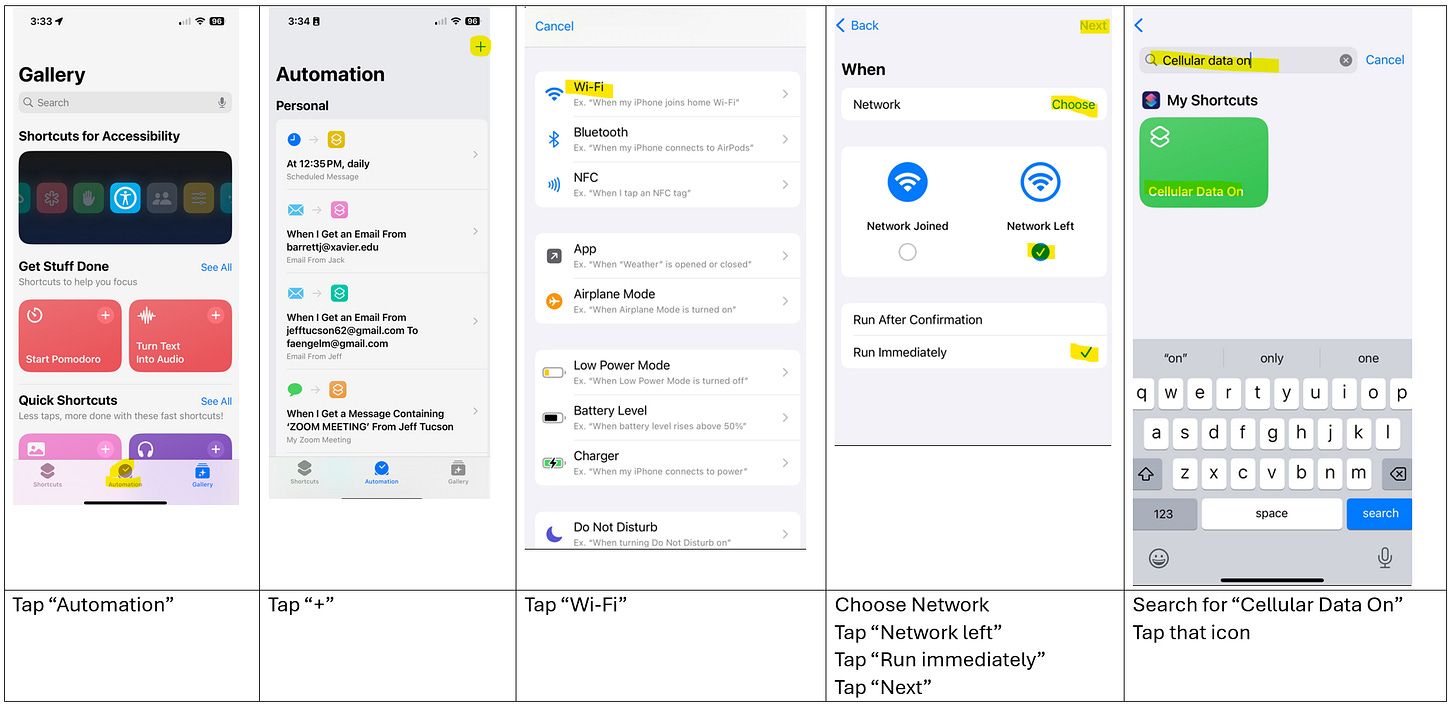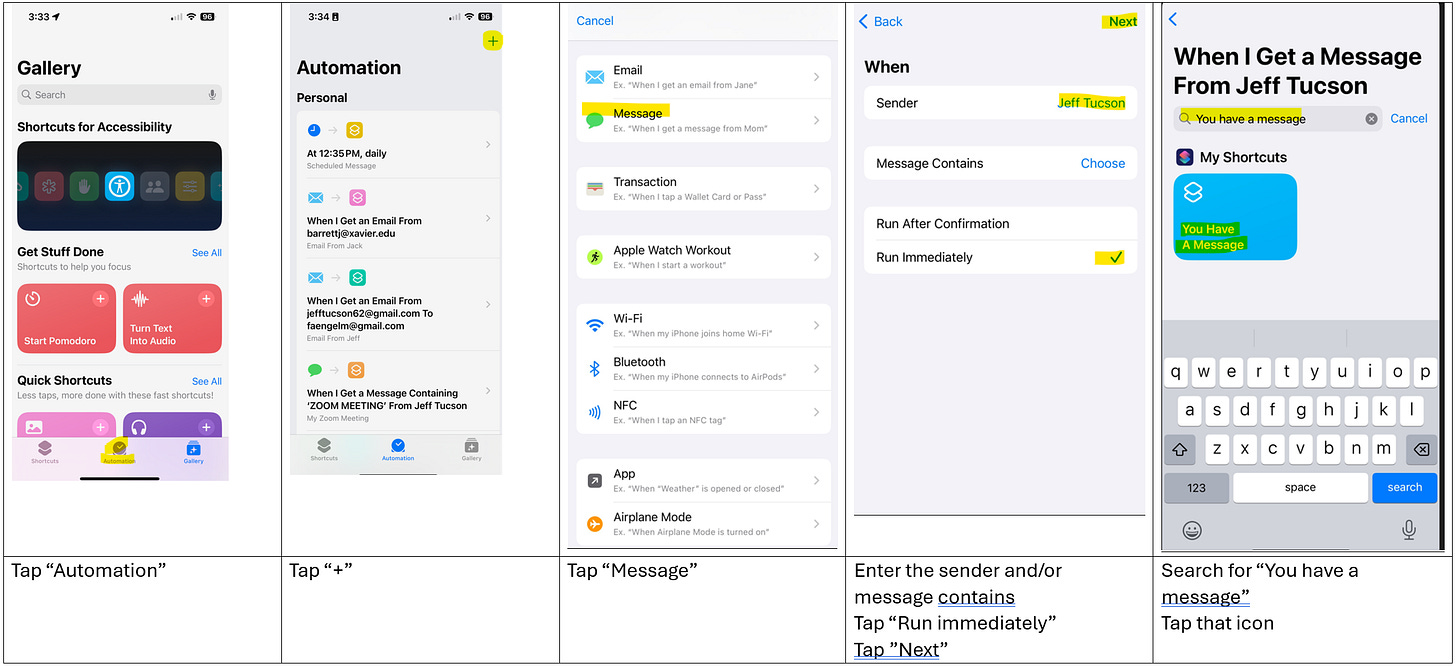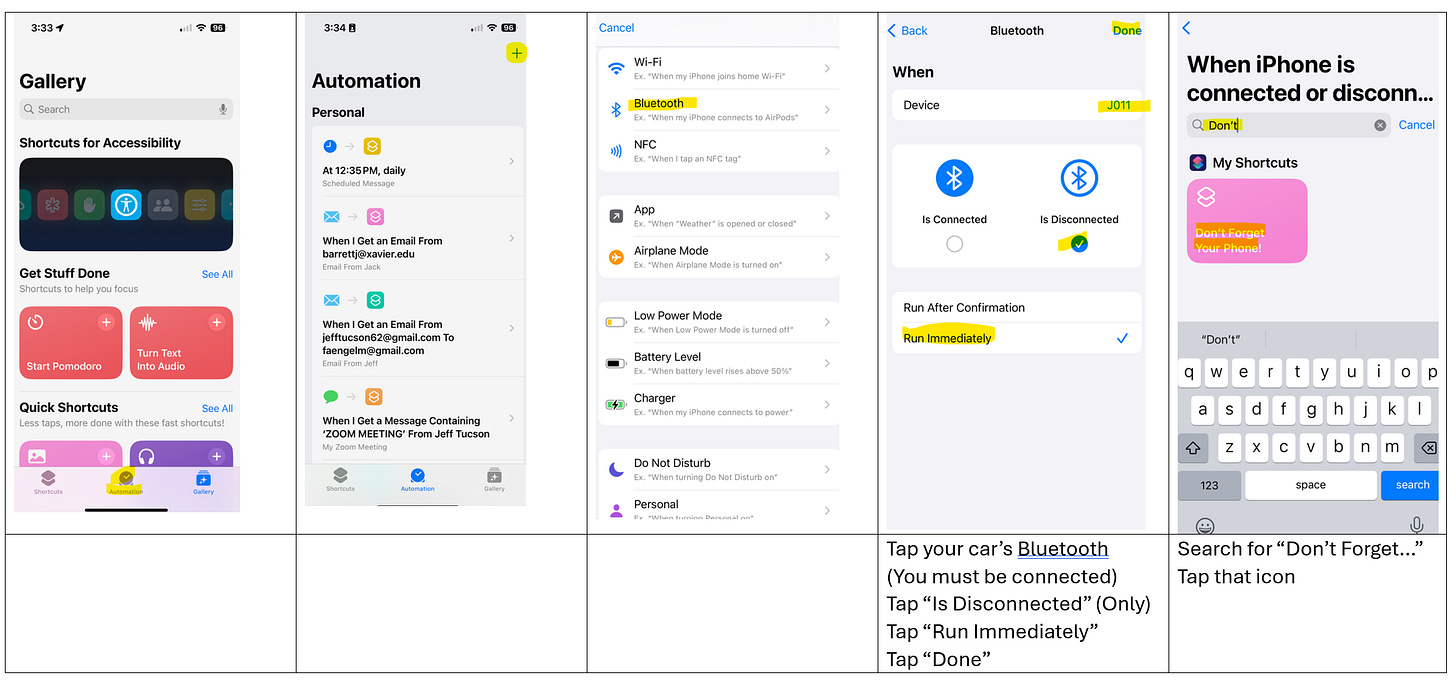How to Create Simple Apple Shortcuts for Your Elderly Parent’s iPhone or iPad
Issue #28
Apple Shortcuts for iPhone and iPad is a great feature that allows you to easily change settings on the device. This makes it much easier than trying to navigate the Settings menu to find an option you need to enable. You may find these useful for yourself.
Shortcuts that you have created can be placed on the home screen as an icon or a widget. They can also be invoked by Siri by just saying their name. Shortcuts can even be invoked by an iPhone/iPad automation triggered by:
· Detecting arriving/leaving a location
· Wi-Fi connection/disconnection
· Bluetooth connection/disconnection
· Message or Email received from a specific person and/or specific subject
· NFC tag tapped with the iPhone
· Battery level or charger connection
· Focus mode changing, e.g. Sleep, Work, Driving
· Sound recognition, e.g. coughing, dog barking, alarm sounding
As you can see, there are many “triggers” (Automations) and many actions (Shortcuts) possible.
Apple allows the sharing of Shortcuts, and I have included several examples that you can click on and use. Unfortunately, Apple does not allow the sharing of Automations, but I will provide instructions on how to create them in the examples below.
Please note that different versions of iOS have different features for Automation and Shortcuts. Here are the details.
· iOS 17
· iOS 16
If you don’t see the Shortcuts app, click here.
This YouTube video will walk you through the steps to create a Shortcut and an Automation.
Note: Always create the Shortcut first, as you will need it to complete the Automation
Example 1- Phone battery needs charging
This is an Automation that detects the battery level has dropped below an adjustable level and speaks a notification to you.
· Click on this link to install the “Battery is Low” Shortcut
· Create the Automation that is triggered by a low battery level (setting level is your choice)
Example 2- Voice control of a phone setting
This is a simple example of using two Shortcuts with Widgets and Siri Voice control.
For people with poor vision, Dark Mode may be very helpful, but not all apps support that feature such as several online newspapers. However, there is an accessibility setting called Smart Invert that can help with this problem. I showed how to set this up in Issue #4 “My iPhone screen is too bright!”
Example 3- Using a Wi-Fi detection Automation
This example uses Automation to detect your home Wi-Fi network and turn off your cellular data. A second automation turns it on when you leave home.
· Click on these links to install the Shortcuts:
o Click here to install “Cellular Data Off” Shortcut
o Click here to install “Cellular Data On” Shortcut
· Create the Automation that is triggered by Wi-Fi connection:
· Create the Automation that is triggered by Wi-Fi disconnection:
Example 4- Using a message received Automation
This example uses an Automation to detect a message received from a specific sender and speaks the announcement. This can be useful if you are waiting for a message. This could also be done for an email received.
· Click on these links to install the Shortcuts:
o Click here to install the “Message received” Shortcut
§ You can edit to spoken message to match the sender’s name
· Create the Automation that is triggered by the Message
Note: This technique does NOT speak the actual contents of the message, it just speaks the information stored in the Shortcut. If you would like to have the actual message read out to you, take at look at my Issue # 5 “I wish my iPhone Would Speak Notifications” with the understanding that this only works if the device is locked.
Example 5- Using a Bluetooth disconnect message Automation
This example uses an Automation that is run when you turn off your car and the Bluetooth connection drops. This could be useful if you tend to leave your phone in the car as it will speak a “Don’t forget your phone” reminder to you through a Shortcut.
· Click on this link to install the “Don’t forget your phone” Shortcut
· Create the Automation that is triggered by Bluetooth: