For those who are hearing impaired, a doorbell sound may not be loud enough. In this solution, I’m going to show you how to use your iPhone to detect the doorbell sound and to vibrate, speak a notification on the iPhone speaker, and to pulse the iPhone’s flashlight LED. If you have an iPad with the flashlight feature (currently iPad Pro 12.9-inch, iPad Pro 11-inch, and iPad Mini 6th generation), you could also use this solution, minus the vibration. This requires no modifications to the existing doorbell or doorbell button.
If you feel that the iPhone flashlight isn’t enough of a visual indicator, I have provided a “medium solution” adding an Apple Watch and an “advanced solution” using Apple HomeKit that controls a smart light through an Apple HomePod mini or Apple TV. The advanced solution assumes that you already have Apple HomeKit set up.
As you look through the iPhone “Sound Recognition” features, you may find others of interest such as Kettle, Door Knock, Smoke, Glass Breaking, or Water Running. In this solution I’m only covering the doorbell detection, but you could easily modify the iPhone Sound Detection and Apple Automation to support other sounds.
Your iPhone does NOT need to be unlocked, but these features DO require iOS17 or later as previously mentioned in Issue #7
Here is a YouTube video showing all three solutions
First, turn on iPhone Sound Recognition
All solutions require you to first set up iPhone Sound Recognition and have the Apple Shortcuts app. If you don’t see the Shortcuts app on your iPhone, you can install it from the Apple App Store .
· Tap “Settings”
· Tap “Accessibility”
· Tap “Sound Recognition”
When you first enable this feature, you will need to allow it to download.
Simple Solution-just using an iPhone
This solution is the easiest to implement, but it only vibrates the iPhone and pulses its flashlight.
You will need to create an Apple Shortcut to perform the flashlight pulsing and the vibration of the iPhone. Here is a sample Shortcut that you can load.
The next step is to trigger this with an iPhone Automation. Since Apple does not allow sharing of sample Automations, here is how to configure it.
Open the Shortcuts app:
Test this solution using your doorbell. The first time the automation is run, you will need to allow notifications.
Medium Solution- add an Apple Watch
The neat thing about using an Apple Watch as a doorbell ringing indicator is that you are probably always wearing it. You may routinely place your iPhone on a table where you may not see the pulsing flashlight or feel the vibration.
You will need an Apple Shortcut that includes the Apple Watch. Here is a sample shortcut
Advanced Solution- adding Apple HomeKit with a smart light
In this solution, I’m adding a smart light that will flash when the doorbell rings. This can be useful if the iPhone is not nearby, or you forgot to wear your watch. Note, in this solution I assume that you have set up Apple HomeKit and know how to add a smart light.
You will need a different Apple Shortcut that includes a smart light. Here is a sample shortcut
Note, if you are NOT using an Apple Watch, delete the “Torch” actions shown above in YELLOW
After you’ve added this new shortcut, follow the same steps above in Table 1 and Table 2 … except, pick the shortcut that includes the smart light
Required items
· iPhone (iOS 17) or iPad (iPadOS17)
· Apple Shortcuts app
· Optional- Apple Watch
· Optional- Apple HomePod mini or Apple TV
o Apple Home app
· Optional- Meross smart lamp
Note: If you have trouble getting sound recognition to work reliably, try turning off "Hey Siri"
Settings-> Siri-> Talk & Type to Siri-> (OFF)
Note: If you use “Focus Modes”, be sure to enable the “Sound Recognition” app in any Focus where the doorbell should be recognized:
Settings→ Focus→ (Focus Mode)→ Apps→ “+” → Sound Recognition













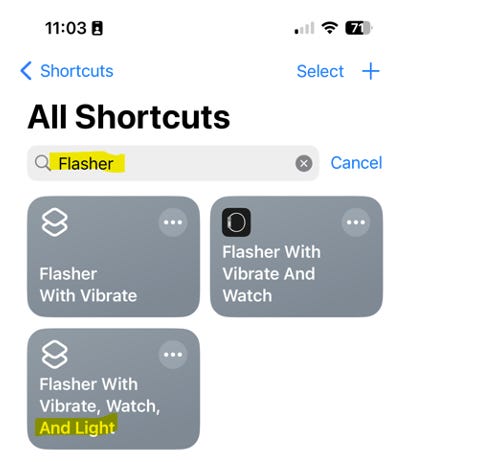
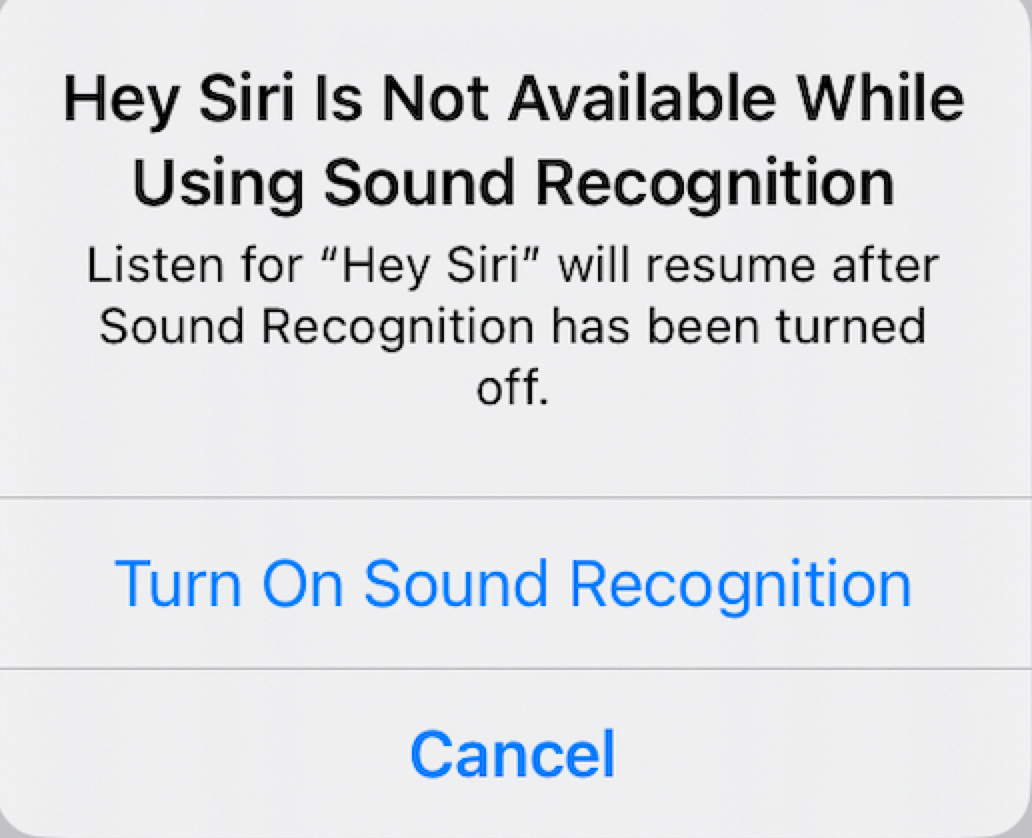
If you use “Focus Modes”, be sure to enable the “Sound Recognition” app in any Focus where the doorbell should be recognized:
Settings→ Focus→ (Focus Mode)→ Apps→ “+” → Sound Recognition
If you have trouble getting sound recognition to work reliably, try turning off "Hey Siri"
Settings-> Siri-> Talk & Type to Siri-> (OFF)