Would you like an easy way to record activities such as your daily water intake, coffee usage, or when you took your vitamins? You could keep a notebook or use a custom app to log these events, but what if I told you there was an easy way to tap your iPhone on a smart tag and have the event recorded into Apple Health?
Trying to automate things like coffee usage or water consumption is problematic. I have attempted to use smart water bottles with iOS apps and contact sensors on a Keurig with limited success.
What is the Solution?
Apple has provided a way to use your iPhone’s built-in NFC tag reader to recognize NFC tags. You can attach NFC tags to items in your home, such as a water bottle, coffee maker, or pill bottle, to record touching your phone to the NFC Tag using Apple Shortcuts and Apple Automation.
Touching your iPhone to a smart tag can be much easier than writing these events down or using a custom app. The only requirements for this solution are to unlock your iPhone and use the Apple Health app.
Here is a YouTube video of it in action
The neat thing about the Apple Health app is that it provides an easy way to view trends in your water intake or that of a family member. You can use Apple Health with an Apple Watch to record exercise and record health tracking readings from external devices such as a blood pressure cuff or a scale. It’s convenient to have all this data in one app versus an app for each device.
Here are some sample recordings that show up in Apple Health:
Here is how I installed the NFC tag.
I put the tag on the filtration jug and then tap my iPhone to the NFC tag every time I fill my 20 FL oz water bottle. I could have mounted the NFC tag on the water bottle, except that it’s steel and prevents the tag from working.
Alternatively, you could use the Hidrate Spark Tap water bottle with a built-in NFC tag on its plastic base. This smart water bottle has its own app and offers lighted reminders to take a drink. In this solution, I only use the bottle’s NFC tag to record water intake to Apple Health.
I previously covered the use of Apple Shortcuts and Automation in Issue #7
First- Verify the NFC Tags
The first step in setting this up is to purchase some NFC tags and try a test read of them from your iPhone using Apple Automation.
Using the Apple Shortcuts app, perform the following steps:
TABLE 1
Now that you have successfully scanned an NFC tag, it’s time to add an Apple Shortcut to the Automation.
Second- Create the Shortcut
After you are sure the NFC tags work with your iPhone, the next step is to create an Apple Shortcut to log the event. Here is a sample of a Shortcut announcing the recording and sending it to Apple Health. Note that you will have to approve the Shortcut having WRITE access to Apple Health initially.
Here is a link to load the sample Shortcut. You can edit the “Value” to your bottle size.
Now it is time to link an Automation to the Shortcut
Third- Create the Automation
· Repeat the steps in TABLE 1, with these additions:
TABLE 2
Be sure to select “Run immediately” (iOS 17 only) or uncheck “Run after confirmation” (pre- iOS17) and uncheck “Notify When Run”.
View the results:
Give the Automation a test by tapping the top end of your iPhone on the tag. You should feel a vibration and hear a message from your iPhone.
You can view the recorded results in the Apple Health app under “Show All Health Data”. If you are setting this up for a family member who wants you to monitor their information, set up Apple Health Data Sharing.
Items required:
· NFC tags https://a.co/d/517Gyq6 OR Hidrate Spark Tap water bottle
· Apple Health app
· Apple Shortcuts app


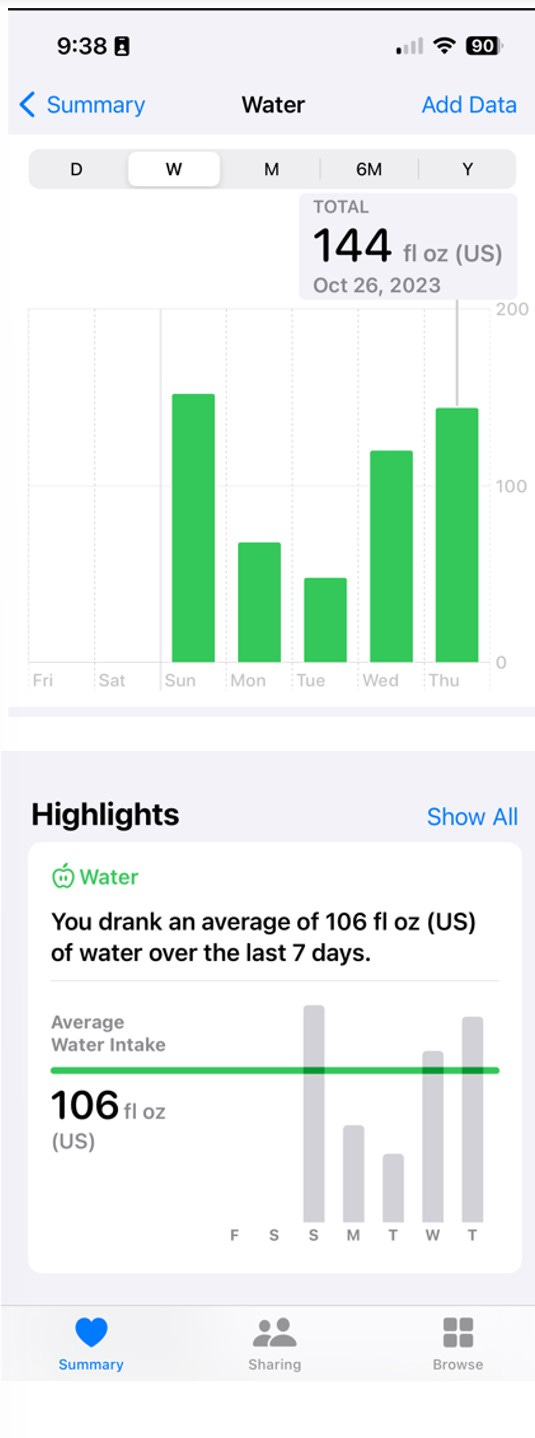


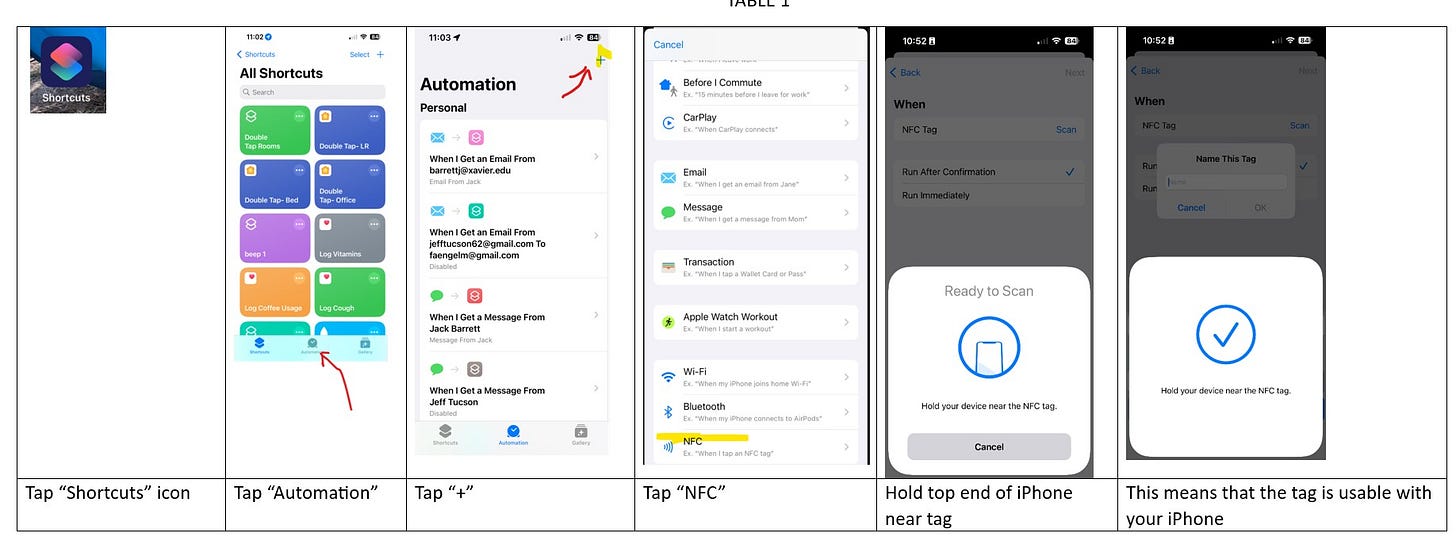
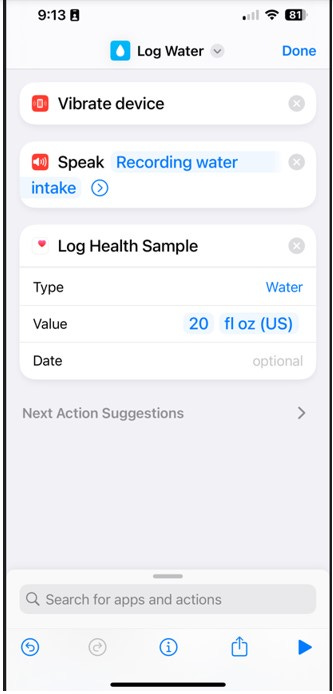
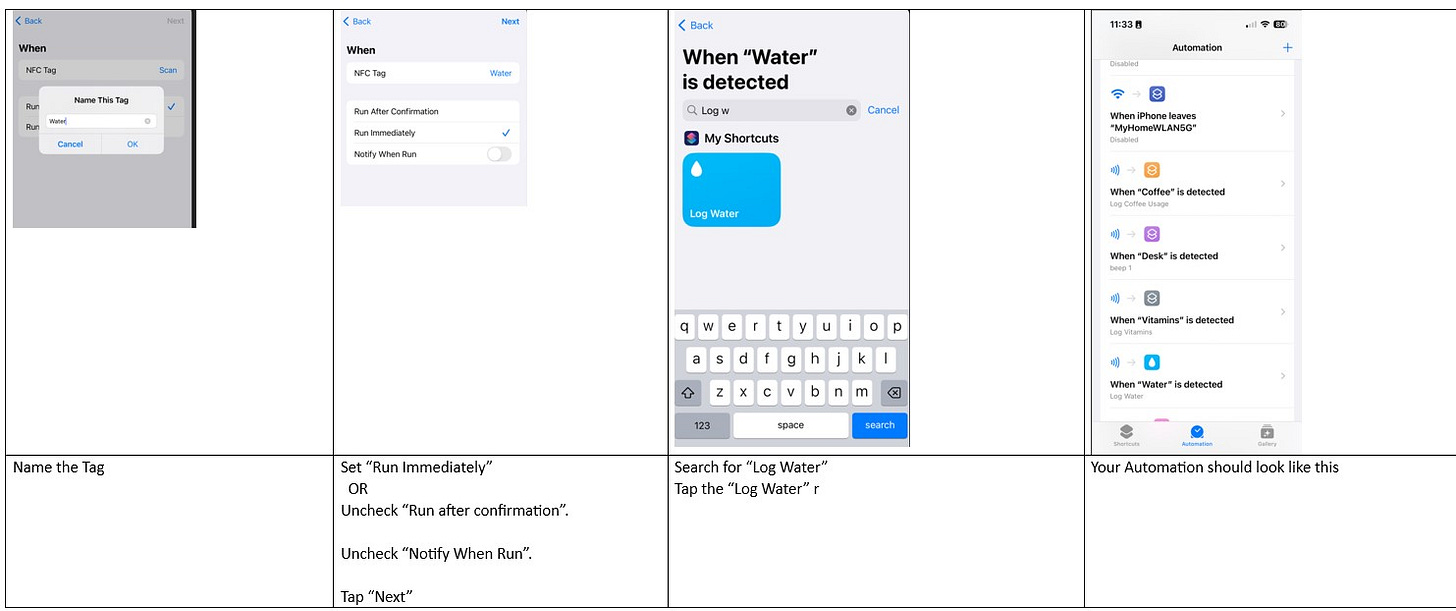
If you have decided to use a Hidrate Spark Tap bottle, you can avoid creating the Apple Shortcut and Automation if you don't mind tapping on a notification each time you tap on the bottle.
In the Hidrate Spark app:
Create your account
Set a Goal
Add your bottle
Connect to Apple Health- Profile- Integrations- Apple Health
There is an additional benefit in that it allows you to set a goal, but that only shows up in the app.