A Way to Automatically Text Family Members if You Don't Check in Daily
Issue #56
The Problem:
You have a fear of being incapacitated and not being discovered for a long time. You have looked into my previous solutions, such as Article #40 "A Way to be Notified When Your Parent Doesn't Get Up on Time," but you would rather have a solution that only requires your iPhone.
You may have tried creating daily reminders to contact a family member using Alarms, Reminders, or calendar events, but you found them complex.
You even tried some apps that give you notifications at a preset time and a simple way to indicate that you are OK, but you found that you must keep the app running in the background, and the notifications are easy to miss.
If there was only a way to have a service send me a daily text message if I forget to check in and text emergency contacts if I fail to check in on time. Text messages can be set to be more noticeable than Notifications… even having a unique ring tone.
The Solution:
I found a free app "Snug Safety," that will text you if you fail to check in using their app at a time of your choosing. It will also text your emergency contacts if you fail to check in. While there is also a paid version with more features, including phone callbacks and 911 connections, I'll only be discussing the free version
One feature that I really like about this app is that you don't need to keep it running in the background, as it's based on sending texts. This means that even with the Snug Safety app closed, you will still get a text reminding you to use the app to perform a daily CheckIn
Here is a link to the app in the Apple App Store
You might want to place the app icon in a prominent location on your Home Screen so that you can easily perform your daily CheckIn
Setup:
Follow the Snug Safety app’s installation instructions.
My Enhancements for iPhone users
Although the Snug Safety app does a great job of sending you text messages, you still might miss seeing them…
I suggest you add Snug Safety's texting number to your "known contacts" and set a special "text-tone" for it.
Snug Safety describes how to do this in their app:
Menu-> Get Help-> FAQs-> [iOS Only]
Here is a simple visual list of these steps using the Contacts app:
Adding an announcement to your iPhone (this requires iOS 17 or later)
In addition, you may also want to add this Shortcut and Personal Automation to make the incoming text message speak to you and launch the app to make it easier for you to check in. Here is a YouTube video of it in action
If you are not familiar with creating Shortcuts and Personal Automations, see Example #4 in Article #28 "How to Create Simple Apple Shortcuts for Your Elderly Parent's iPhone or iPad"
If you feel comfortable adding a Shortcut and a Personal Automation, here are the steps:
Open the Shortcuts app (Click here to add the Shortcuts app if not already installed)
Click here to add "Snug Checkin" to your Shortcuts
Note: To ensure messages are spoken, make this change:
Settings-> Accessibility-> Siri-> Prefer Spoken Responses
Bonus: Setup the emergency contact's iPhone to announce messages
This is very similar to the above solution; except this time, I use two Personal Automations with assigned Shortcuts that speak different announcements based on the message received from Snug Safety.
Be sure your Snug settings allow the sending of the CheckIn message as seen below:
Note: If your emergency contact has a smart home setup that can respond to iOS Shortcuts such as Apple Home, they could even turn a physical light at their home on if you fail to check in. Here are some sample Shortcuts and Personal Automations.
In my case, acting as an emergency contact, I'm using a smart home setup with a Tapo smart plug.
Click here for sample "Snug Checkin Failure" Shortcut
Click here for a sample "Snug Checkin OK" Shortcut
Note: If you’d like to follow my Tapo smart plug example, here are some instructions:
· Tapo smart plug https://a.co/d/eGsuIFR
· Night light https://a.co/d/0kmdmbO
Setup Steps:
· Adding the smart plug and nightlight:
o Purchase the Tapo smart plug (I used Tapo P125)
o Purchase a night light
o Install the Tapo app on your iPhone/iPad
o Create Tapo account
o Add the smart plug
§ Name it “Snug Safety Plug” (Required name for my sample Shortcut to work)
o Plug in the nightlight
§ You will need to tape over the nighttime sensor to get it to work in the daytime
o Test that you can turn the nightlight on/off
Note: The first time these Shortcuts are run, you will need to approve the connection to the smart plug


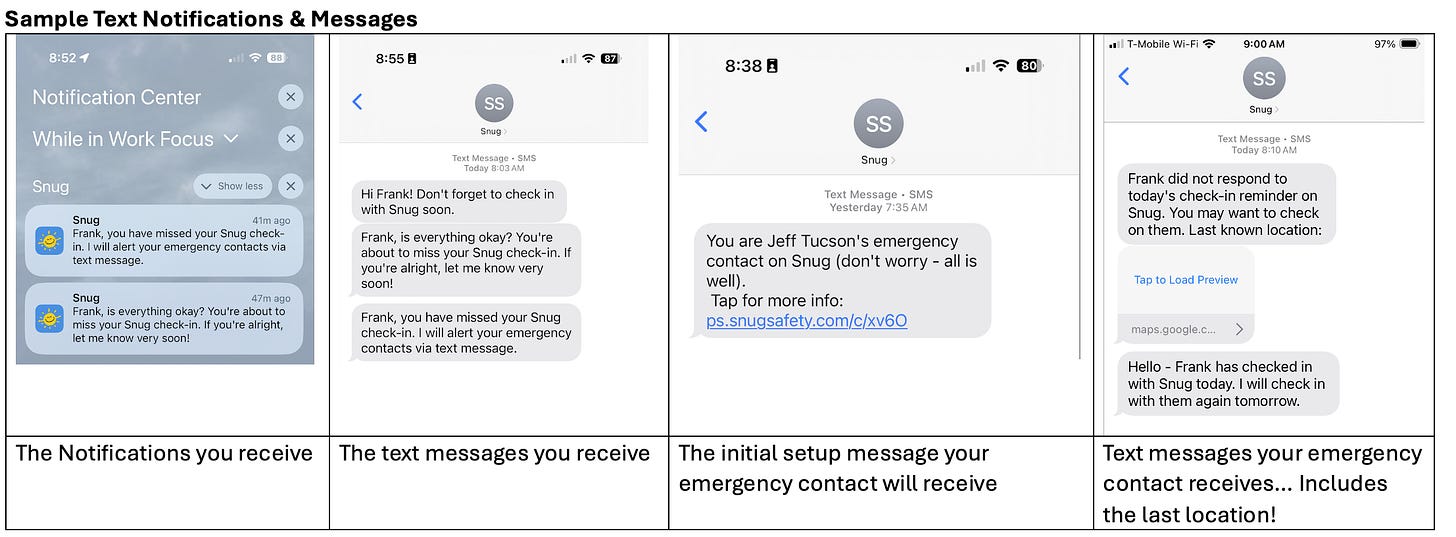
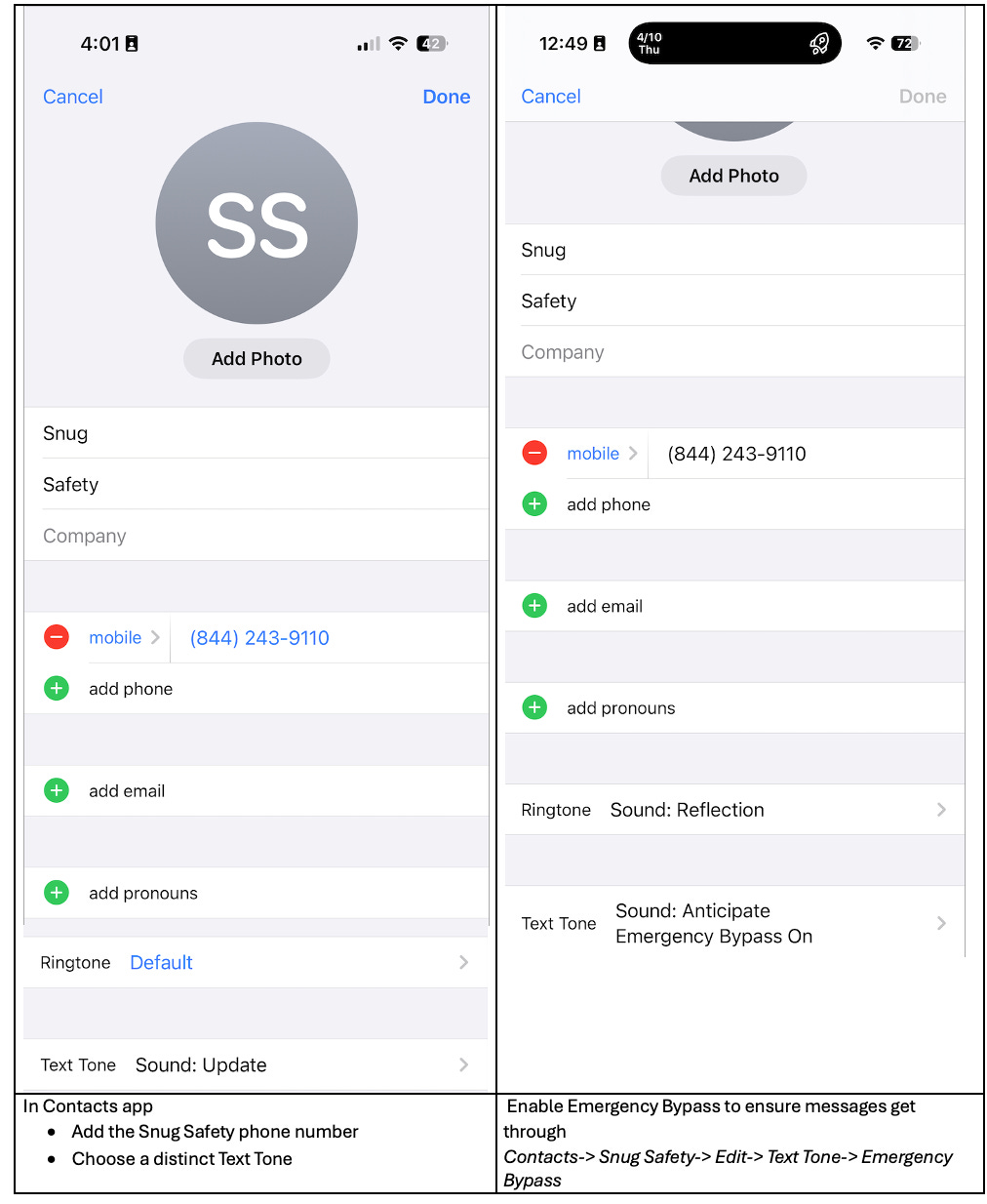
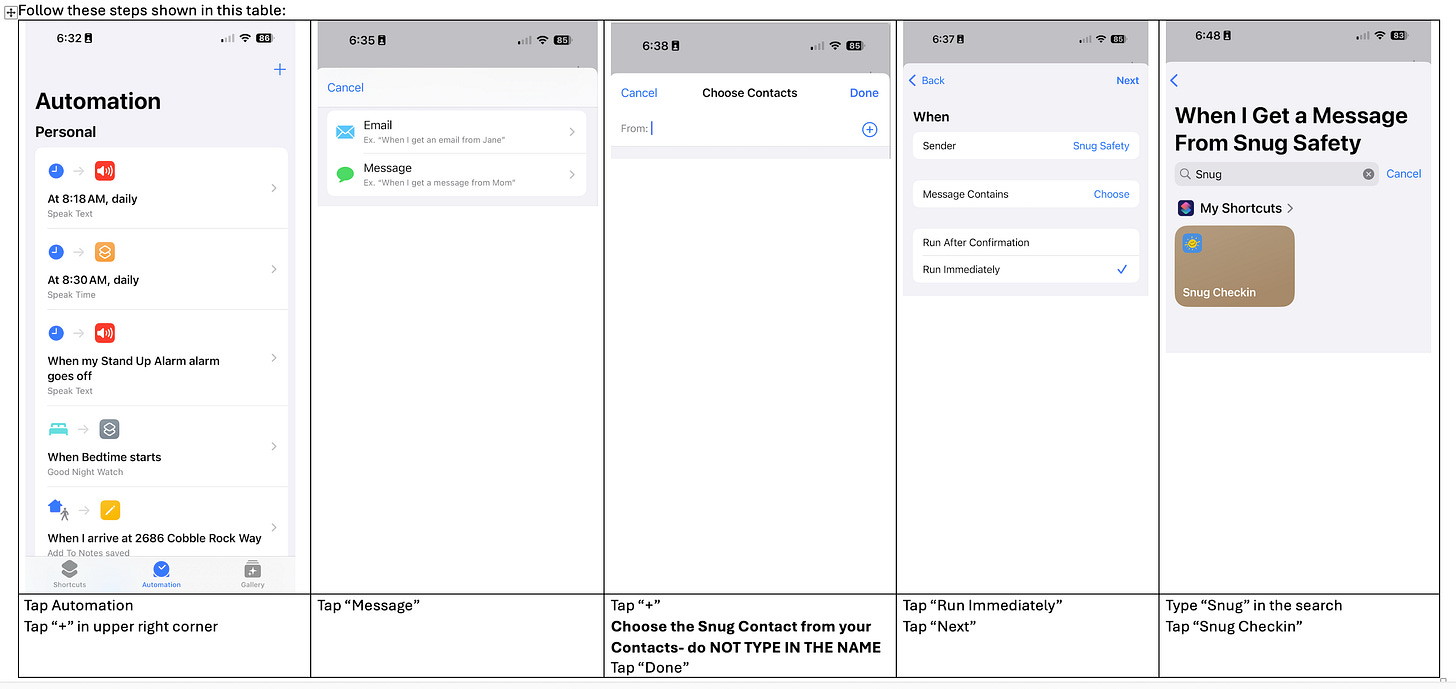


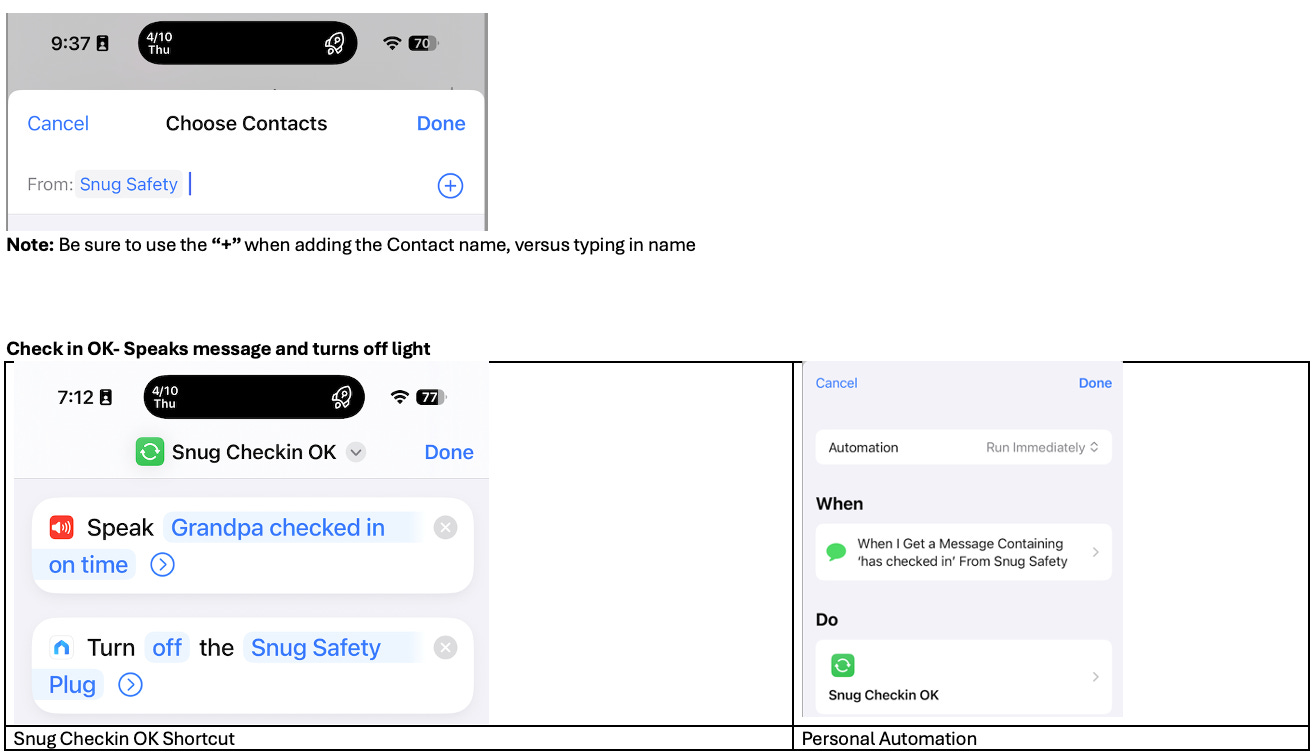
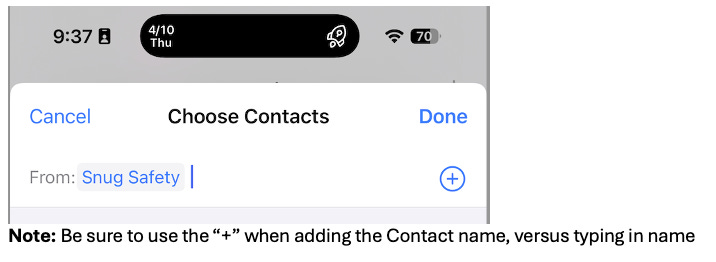
I might also suggest changing the ringtone on the contact to emergency bypass. I’ve done that to all my VIPs so that those come across with sound even if you are playing a game or have the phone on silent.